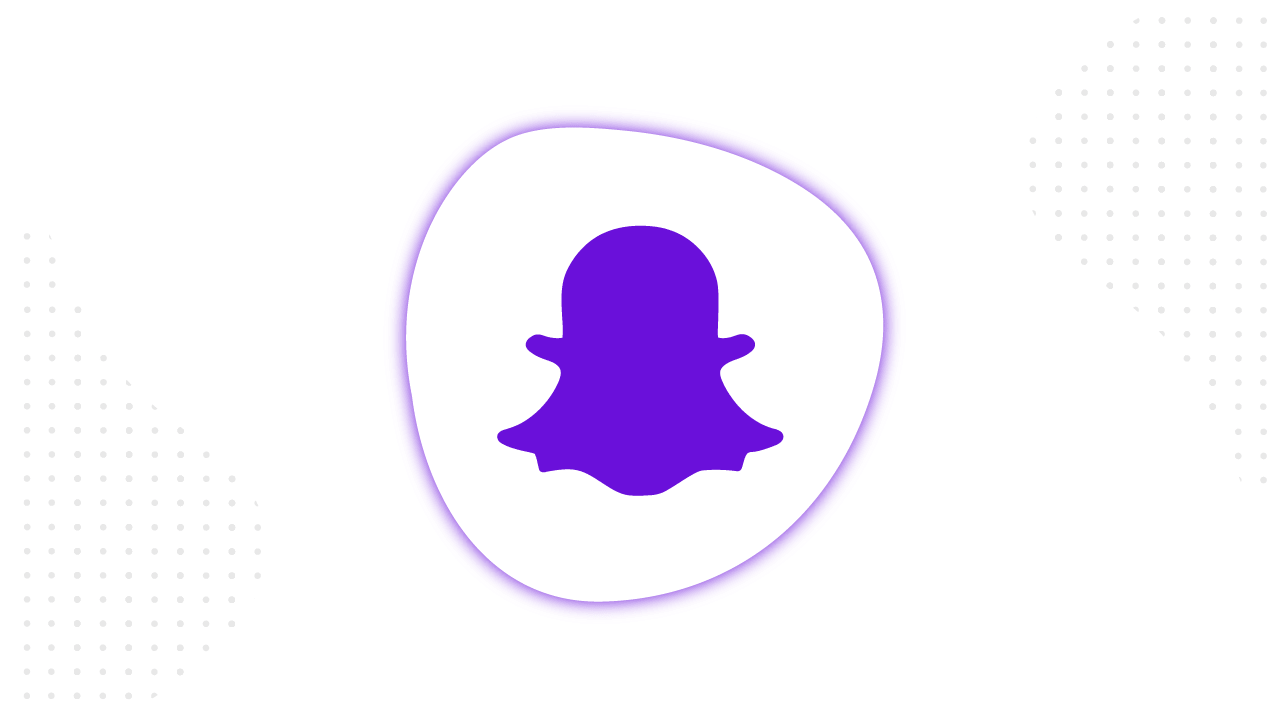Content
- 1 Snapchat Ads Manager on the advertising scene
- 2 Specifics of Snapchat’s ad formats
- 3 Let’s create a Snapchat ad campaign
- 4 Ad Set Level
- 5 General specification for the Snapchat Ads
- 6 Snapchat reporting and metrics
- 7 About Snapchat Pixel
- 8 Key features of the Snapchat Ads Manager and some points to remember
All advertisers launching multi-channel ad campaigns never lose their interest for the newly available ad tools. Snapchat has introduced its self-serving ads manager not so long ago and keeps on improving it. What place can it expect among the already familiar ad systems?
Snapchat has officially introduced its Ads Manager in May 2017. Since then, many advertisers are keeping an eye on the channel, but the share of distrust remains. The main concern is a narrow nature of the audience and an emphasis on one vertical video format.
This article contains the What, the Who and the How of the Snapchat Ads. We will look at everything, that Snapchat Ads Manager offers. Hop on!
Snapchat Ads Manager on the advertising scene
The first question to answer before moving on to the settings – what are the benefits of pouring advertising money into Snapchat?
Let’s look at the key characteristics of the Snapchat’s audience:
- Audience direct purchasing power – $ 1 trillion..
- The number of active users per day – over 229 million.
- About 90% of the audience is people from 13 to 24 years old.
- Snapchat users from the USA: 83 million, from Europe – 64 million. And 56 million from other countries.
According to the stats from Omnicore, “It would take you 10 years to view all the photos shared on Snapchat in the last hour.”
Snapchat as an advertising channel raises a number of doubts:
- Poor targeting options compared to Facebook.
- Growth of the Stories format on Instagram.
- The narrow audience by the age and geography characteristics.
- Business verticals are almost exclusively limited to consumer goods.
The role of influencers is extremely important for the fate of the app. The majority of the audience are Gen Z. These are the young people who are unlikely to be interested in investing funds or buying houses. With that, they respond to bright creatives and original storytelling. Don’t forget about the attention span, which is getting all the shorter – up to 8 seconds for Generation Z.
Let’s not put the practical part even further and look at the Snapchat Ads Manager from the inside.
Specifics of Snapchat’s ad formats
You can promote your brand on Snapchat, using one of the three formats:
- Filters.
- Lens.
- Snap Ads.
- Collection Ads.
- Story Ads.
- Commercials.
- Dynamic Ads.
- Swipe to Call or Text.
- Product Catalog Ads.
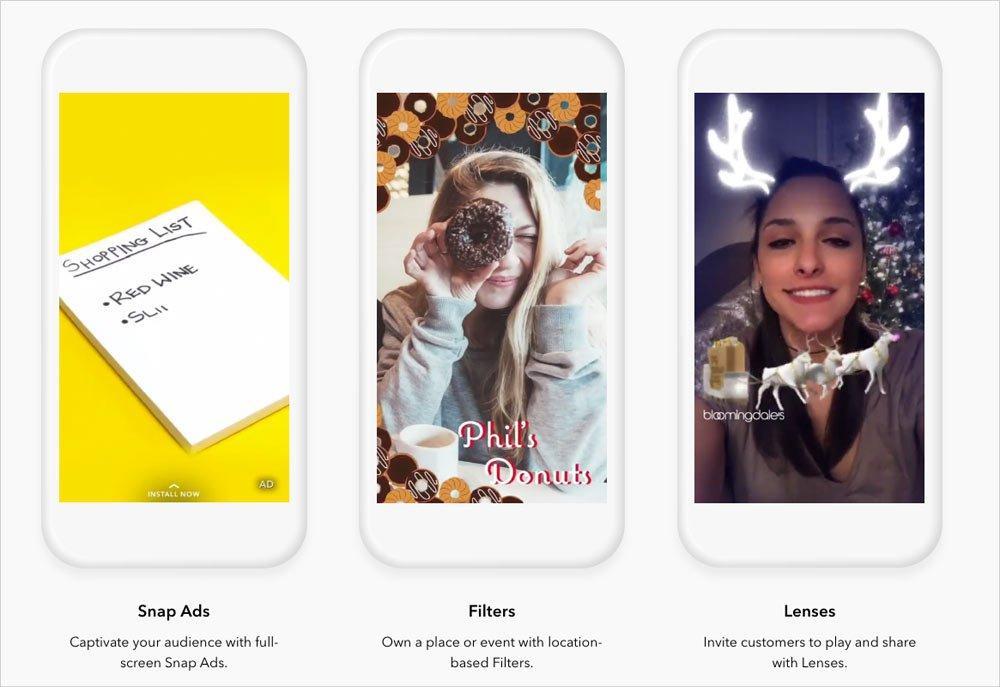
A Snap Ad is a full-screen mobile ad that can be used for all Business objectives, from awareness all the way through to purchase. As the Snap Ads, you can upload videos, gifs, cinemagraphs or static pictures, that will appear in between or after content on Snapchat, such as User Stories, Publishers, Creators, and Our Stories. Snap Ads are the video clips up to 10 seconds long, which you supplement with the links – to an app, a page in the App Store or Google Play, a mobile web page, or a longer version of a video.
After the Snapchat Geofilters were “promoted” to Audience Filters, the company added them to the Ads Manager. Filters are available in the ad campaigns with the “Engagement” and “Grow Awareness” objectives and are unique overlays that can be applied over a Snap for an artistic effect. They can contain stylized text and images that convey where the Snap was taken, like a city, shop, restaurant, event, etc.
Collection Ad is a Top Snap with four tappable tiles to feature products. If a Snapchatter swipes up (without tapping on a tile) it will drive to the website URL in this section. When you create this kind of ad, you should select the four items from your Product Catalog that you would like to feature in your Collection Ad thumbnails. You can also upload thumbnail images manually.
onality for creating filters and lenses is limited by geography. A regular advertiser from any region will be able to fully implement only the Snap Ads format.
Story Ads let you reach Snapchatters with a branded tile in Snapchat’s Discover section that lives alongside popular content tailored to their preferences. The tile opens up to a collection of 3 – 20 Snap Ads.
Commercials are non-skippable six-second video ads that allow you to drive awareness within Snap’s high-quality curated content.
Lens: AR masks for the camera. This is an interactive ad format with augmented reality elements. Brands can use masks to turn the user into the logo of their company or to engage in the game. With its help, a potential customer can see the product on himself in real-time. This format is most suitable for FMCG: cosmetics, glasses, accessories. You can use the mask both for the front camera, interacting with the person’s face, and for the back, taking the product out of the surrounding reality. A prerequisite is that it must have a visible logo or company name. On average, users interact with an interesting mask for 20 seconds, and this is a good result of engagement. This advertising format can be used to obtain results for all business goals: from increasing recognition to new sales.
Dynamic Ads. Creates instant ads based on a loaded product catalog. Using the images and data presented, this type of ad uses built-in templates to create various vertical snap ads. The advertiser can choose one of the templates, then select the audience for search or re-engagement, and then allows the system to show ads in real-time. As product information changes (such as availability or cost), advertisements will adjust accordingly.
Swipe to Call or Text. A simple advertising format that agitates to contact the operator using a call or message. When creating, you can use a photo or video, and among the other required elements: company name, title, message, and call to action. The format is great for sales or reservations with the advertising objectives of ‘Engagement’ or ‘Awareness’. Ad broadcasts up to 6 seconds. When creating, it is important to take into account that targeting can only be set to the country in which the mobile phone for communication is located.
Product Catalog Ads. The ad format is intended for displaying goods or services. It is implemented in two forms – image or video. To create a series of product ads, simply import existing product catalogs. How to create them, read here. Next, you can configure the display option: collection (one image or video with four tiles to describe the product); one image or video with the ability to follow a link to a website or application; tile in the Discover Snapchat section, which opens as a collection of 3-20 images or videos.
Placements and targeting are configured during the creation of an ad campaign, following the structure, which you already know from Facebook.
Let’s create a Snapchat ad campaign
Snapchat immediately offers two ways of creating an ad campaign – quick and advanced. A quick way is limited to one ad creative, without the ad sets. We’ll save your time and go straight to the advanced creation process.
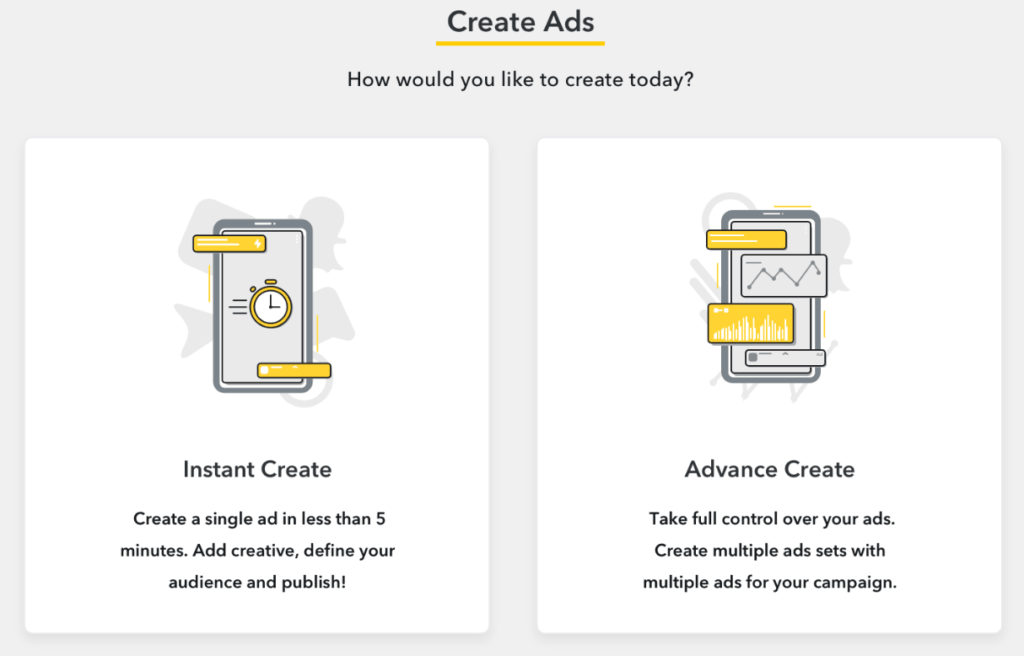
Campaign Level
What can you configure in this section?
- Objective.
- Name.
- Active / Inactive status.
- Start and end date.
- Daily spend cap.
- Lifetime spend cap.
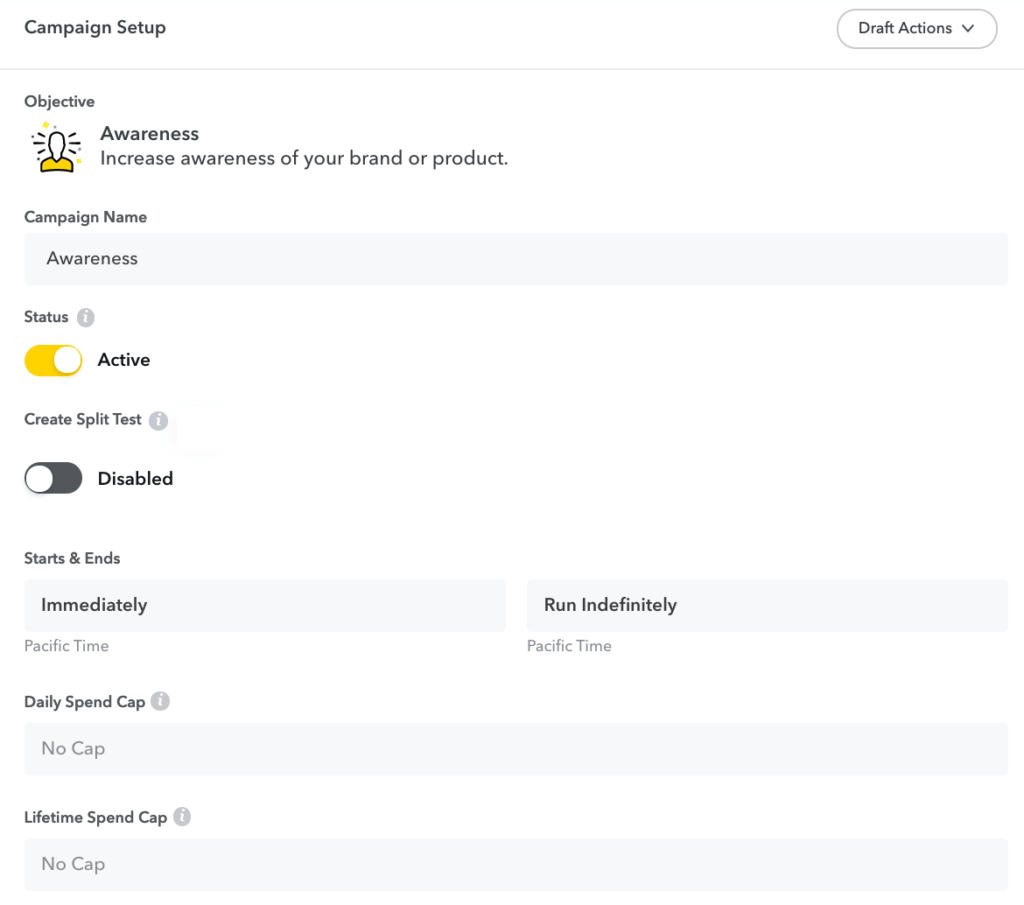
The only question that you may have at this stage is about the objectives of the Snapchat ad campaigns. The list is as follows:
- Driving traffic to the website
- Awareness
- App Installs
- Engagement
- Website Conversions
- Driving traffic to App
- Lead Gen
- Video Views
- Catalog Sales
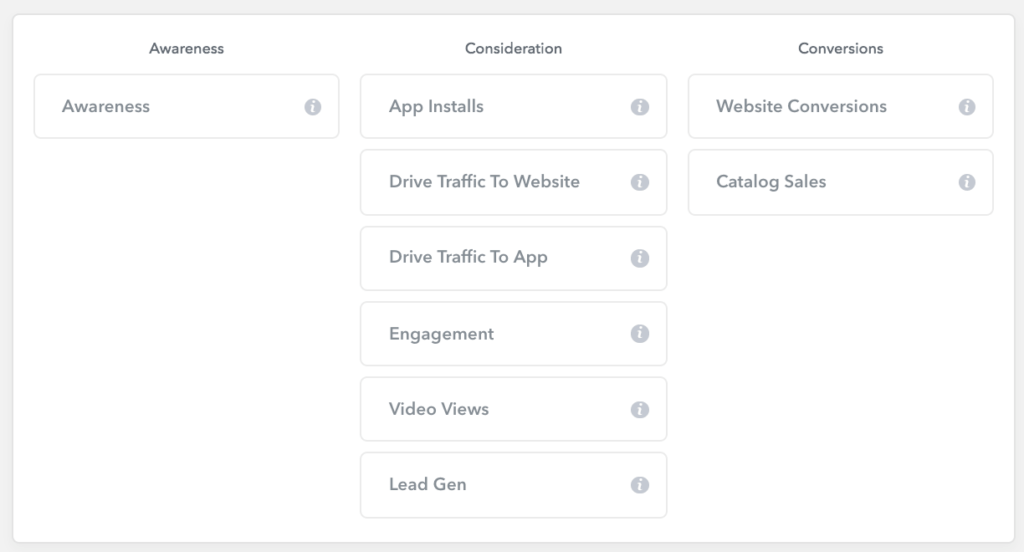
The ad types differ by what opens after the swipe up: a mobile webpage, an app’s page in the App Store or Google Play, your app, a longer version of a video, or nothing.
After you’ve selected an objective and filed out all fields at the ad campaign level, you can proceed to the ad set level.
Ad Set Level
What do you configure here?
- Name.
- Choose whether you’d like to attach your Snap Pixel
- Ad format
- Placements.
- Targeting settings.
- Delivery settings: daily budget, start and end date, bid and goal.
As to the Snapchat placements, remember one thing – the content from publishers and media is separated. This division is accordingly displayed in the settings of the ad placements.
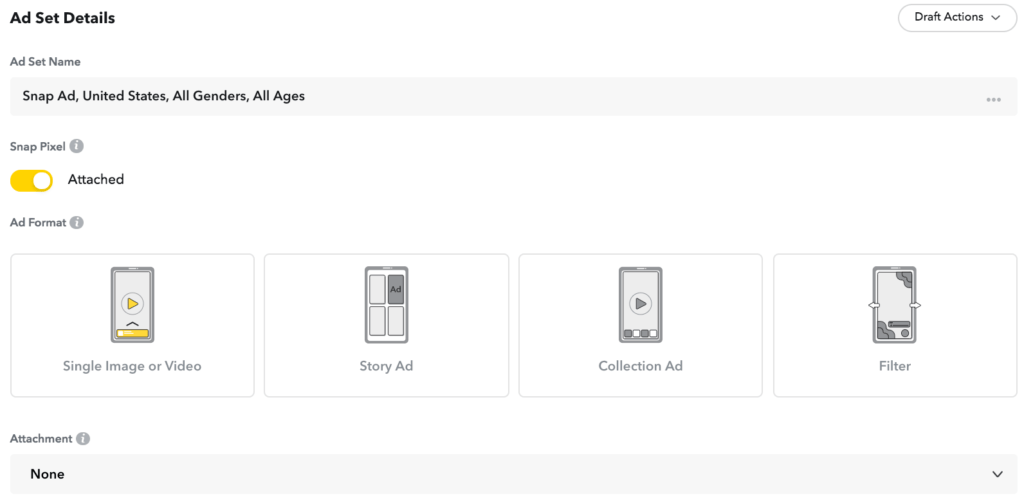
Snapchat has the following ad placements:
Automatic Placement: Run your ads across all of Snapchat. This gives us the flexibility to improve your results and maximize your reach. This includes the Publisher Stories, Our Stories, Shows, and User Stories.
Edit Placement:
- Between Content: Run your ads between User Stories, Publisher Stories, and Publisher Shows
- Only User Stories: Limit your ad delivery to User Stories only
- Within Content: Limit your ad delivery to our curated content (Partner Curated Stories and Our Stories). You may also control the context in which your ads appear by including or excluding specific categories or publishers.
To access Shows and Games inventory you must have selected ‘Commercial’ as an ad type in the ‘Awareness’ or ‘Video Views’ objective. Then select either ‘Automatic Placement’ or ‘Edit Placement’ to choose where you would like your Commercials to play.
What can you narrow your targeting by?
- Location.
- Demography.
- Audiences.
- Devices.
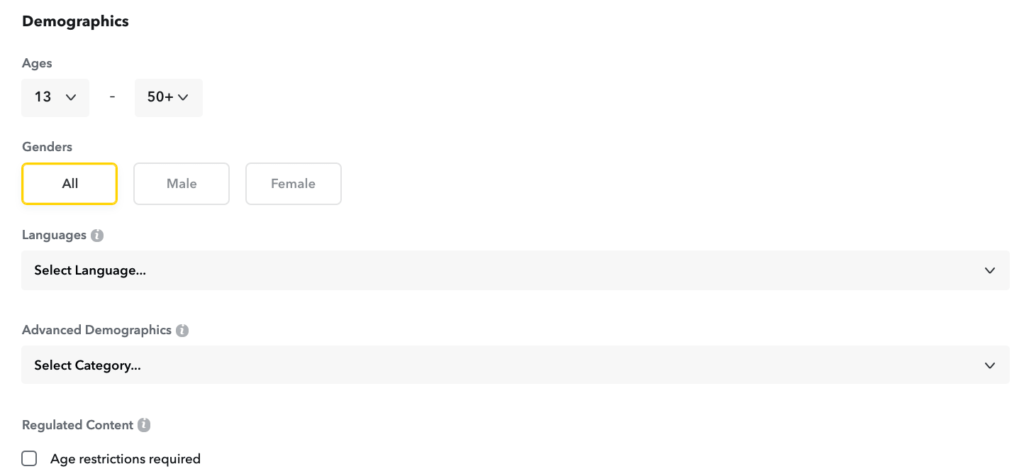
The Advanced Demographics option in the Demographics block deserves some special attention. These are the categories drafted from the third-party data by Datalogix and Experian. These categories are divided by such parameters, as education, income, type of employment, marital and parental status.
The block with the audiences is divided into two major categories:
- Predefined audiences.
- Custom audiences.
Predefined audiences include only 4 subcategories, where each of them comes from a different data provider:
• Lifestyle: Long-term user interests, the media and the places of their choice. This data is provided by Snapchat.
• Shoppers: What people buy in shops, venues and restaurants. This data is provided by Datalogix.
• Viewers: The TV shows and videos that users are watching. This data is provided by comScore.
• Visitors: What places people visit, while carrying the mobile phones with them. This data is provided by PlaceIQ.
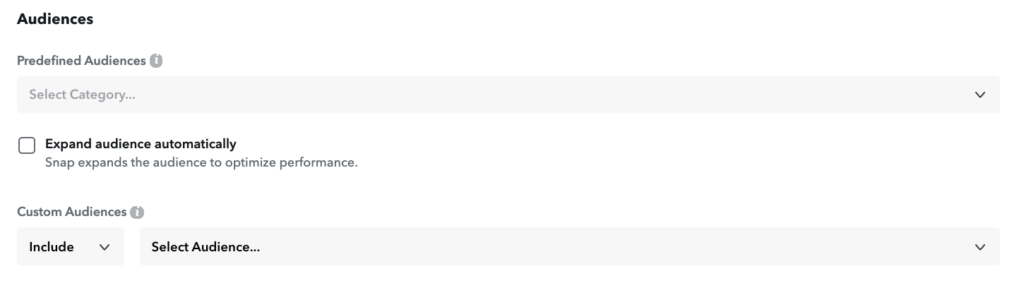
Custom audiences can be created by one of the three principles:
- From your data file.
- As the look-alikes from an existing audience.
- As the saved audiences from existing settings.
The last point in the targeting section are the settings for the devices.
Don’t forget that all Snapchat users view your ads exclusively on mobile. This is an important thing to consider when optimizing the “destination”, where you are leading your users. If your goal is to view the page of the website, you should optimize it for mobile.
In the device targeting settings, you can choose:
- Operating system.
- Device makes.
- Connection type – cellular or WiFi.
- Carrier.
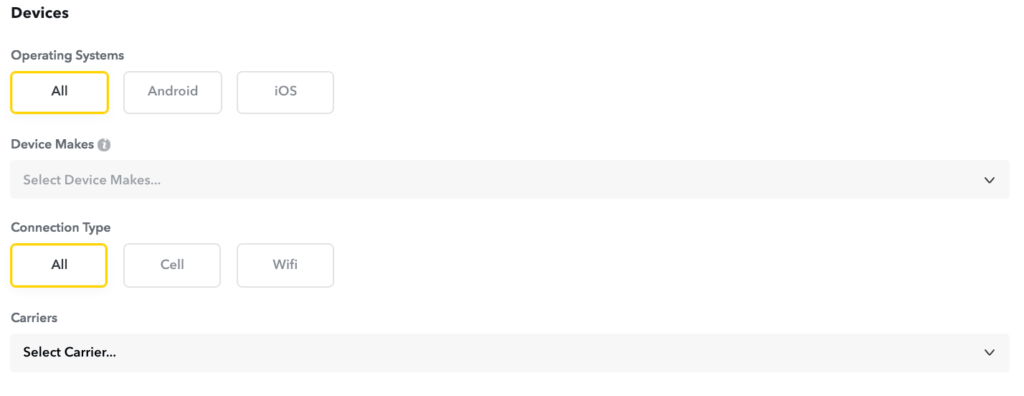
As you change your targeting settings, the expected reach will be displayed on the right. Please note, that the third-party data providers don’t collect the data on the CIS region, for example. If you choose the group “Mothers with 2 children” and turn on the Russian language, the estimated reach will be zero.
In general, Snapchat has the Russian-speaking audience, but the predefined audiences from the third parties are of no use to them.
Next goes the process of creating and uploading the ad creatives.
General specification for the Snapchat Ads
The fullest specification can be found in the corresponding section of the Snapchat Help materials.
Here are some most important points:
- Any uploaded static image will be converted into a 5-second movie clip.
- 1080 x 1920 px is the minimum resolution.
- All ad creatives will contain the label “AD” and CTA, so it’s not recommended to place any graphic elements within 150 px from the top and the bottom edges of an ad creative.
Aside from using the ad creatives from you, Snapchat offers its own product for creating vertical video ads – Snapchat Publisher. You can use its ready-made templates according to the objective of your ad campaign, then upload your images and audio, as well as set on the timeline, when you want you CTA text to pop up.
The last step in creating an ad campaign is to specify the payment method. After that, you are ready to launch your ad delivery. Next goes monitoring the results.
Snapchat reporting and metrics
Snapchat, beside the desktop view of the reports, offers a mobile dashboard within its own Snapchat App.
You can use the same application you already have to see your pending or rejected ads.
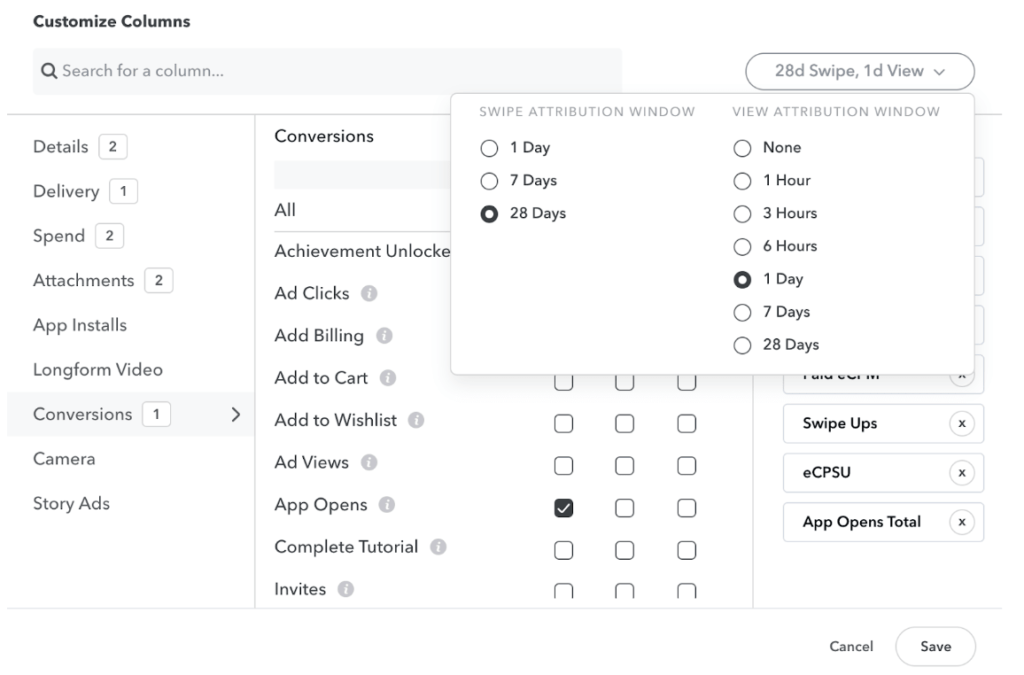
Snapchat dashboard can be customized, you can add and remove the metrics. These metrics can be viewed “on-the-go”, which gives the results tracking an additional mobility. A full description of the metrics can be found here.
The main feature of the Snapchat Ads is the availability of metrics for swiping up an ad. One example of such a new metric is eCPSU – an effective cost per swipe up.
About Snapchat Pixel
The first news on Snapchat Pixel are start with the autumn of 2017. As of 2018 spring, it’s still available only through a closed beta testings. You can apply for the beta participation here.
Snapchat Pixel is expected to follow the same principles, as the Facebook Pixel.
In addition to the standard basic code, you can add event tags.
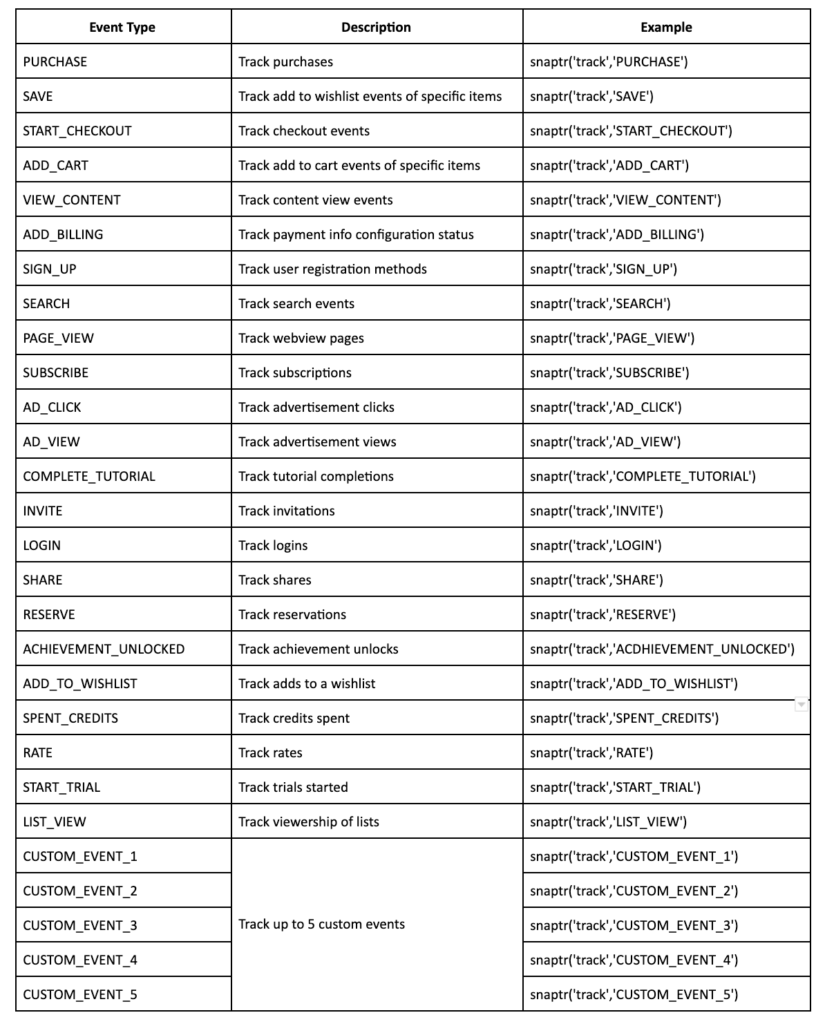
You can add parameters to each event. The attribution window is not a surprise – 24 hours or 28 days.
Snapchat Pixel is available only for the Snapchat Ads and Filters, which you create through Ads Manager, but not for the Lens.
At the moment, Pixel can be used for tracking the conversions and creating the custom audiences for targeting or exclusion. Optimization is only mentioned once, with no guarantees.
All in all, we know that Snapchat wants to implement all the functionality of the Facebook Pixel in its Pixel. Yet, it’s not ready to offer everything, including optimization. That’s why the testings and developments continue within the closed beta.
Key features of the Snapchat Ads Manager and some points to remember
The structure of a Snapchat ad campaign is the same as on Facebook, but the audience is completely different.
Snapchat as an ad channel is used, first of all, for the consumer goods promotion. According to the demographic stats, the audience is mostly up to 30 years old and English-speaking.
With this audience, it’s important to keep in mind that you must fit into their short attention span. You can manage this, only if you’re bright enough, with a thoughtful call-to-action and the emotional audio background.
As for the technical functionality, you could have already noticed all the common features in our review of the Ads Manager:
- performance indicators are displayed according to the chosen ad campaign objective,
- columns in reports can be customized to show you only the needed metrics,
- Pixel code contains events and parameters,
- based on your previous audiences, you can create the look-alikes.
What might be new to you, is the mobile dashboard, the metrics for the swipe ups and the separation of the ad types, based on what opens with a swipe – a web page, an app store’s page, your application or a video.
Remember that any Snap Ad is eventually viewed as a vertical video, even if you upload a static picture.
You can expect high engagement rates when working with the general merchandise on the Western market. Now, as Facebook has closed the targeting by the third-party data, Snapchat still has it.
If Snapchat seems interesting to you, feel free to contact us. The Median ads team is actively looking for customers to collect more practical data for building our future effective strategies. You can proceed to our website and get a discount for our services now.
If you have found a spelling error, please, notify us by selecting that text and pressing Ctrl+Enter.