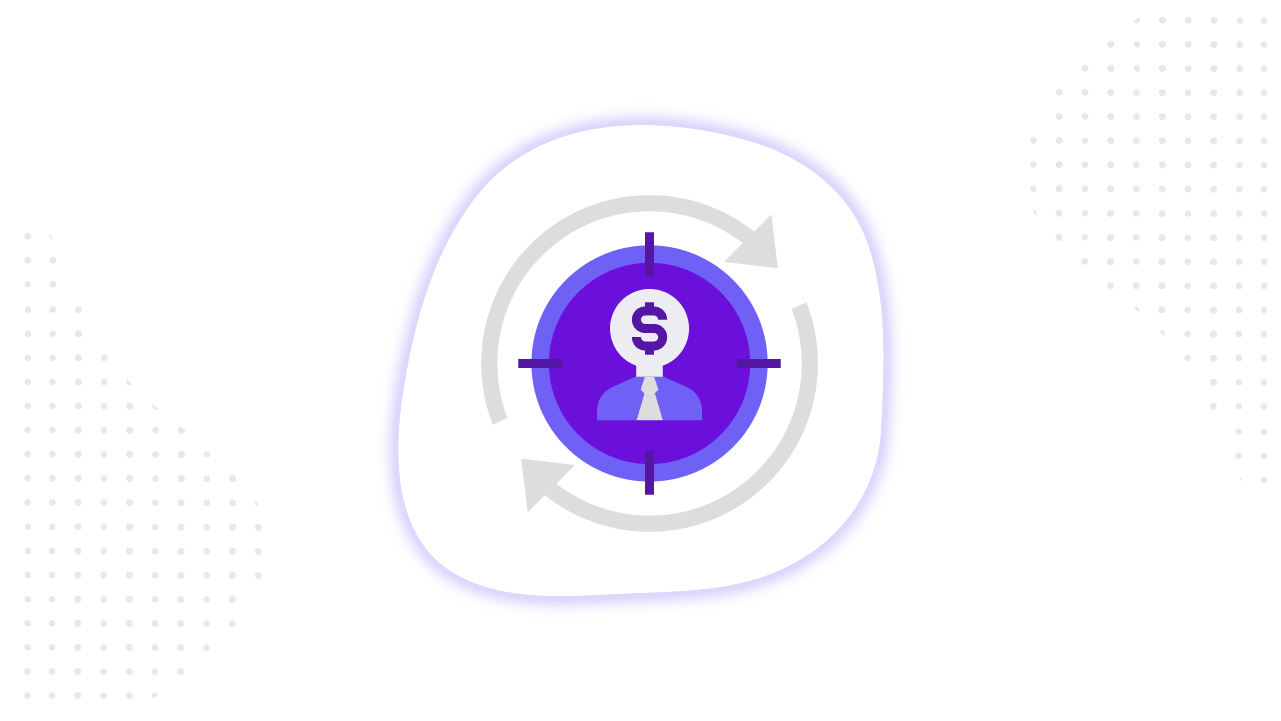Contents
Classic retargeting is easy. You browsed over several categories with smartphones on some website, and then ads such as “The Best Cheap Phones You Can Buy in 2018” have mysteriously started to follow you from site to site.
Dynamic retargeting is more intelligent. In this case, you are pursued by specific models of smartphones that you looked over or added to the cart.
In this article, we will share how to set up the right tools for your website and app, how to create and upload information about your products and how to create those really effective dynamic ad.
What are Dynamic Ads?
Dynamic Product Ads are a specific type of retargeting ad on Facebook. Facebook dynamic ads automatically promote products to people who have expressed interest on your website or in your app.
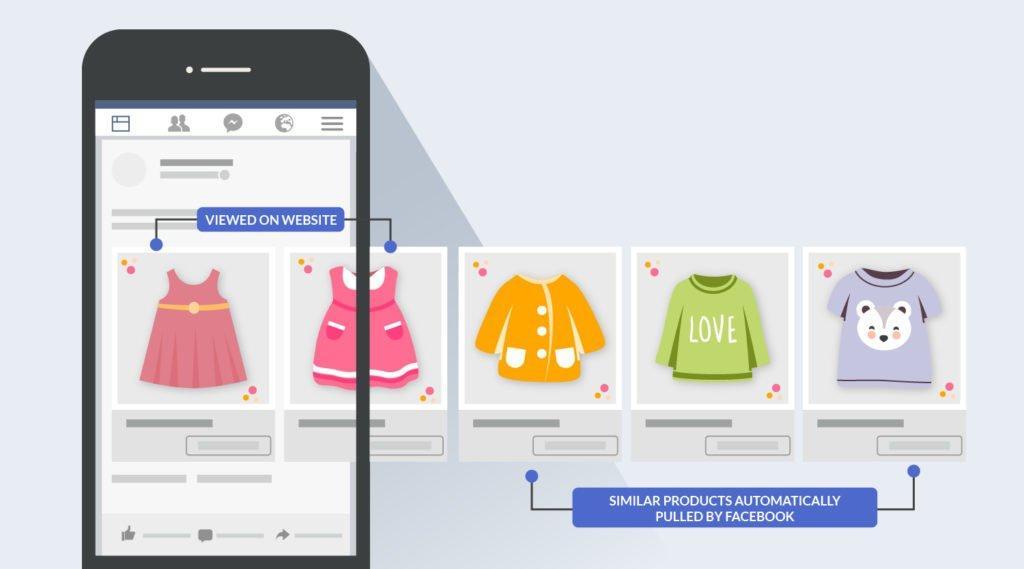
You don’t need to create an ad individually for each product you want to promote. Just create an ad template that automatically uses images and details from your catalog.
Four types of Dynamic Ads:
- E-commerce
- Travel (hotels, flights, and destination)
- Real Estate
- Autos
Advantages of Dynamic Ads
- More personalized ad experience for users.
- Great opportunity to complete the sale. Simply retarget your website or mobile app shoppers to remind them of items they viewed but didn’t buy.
- You can reach new people who have expressed interest in your products (or products similar to yours) using broad audience targeting.
- The way to increase brand awareness.
You can display one or more products in dynamic ads.
What do you need for creating Facebook Dynamic Ads?
- Facebook Page
- Facebook ad account
- Catalog for all the items you want to promote
- Pixel Facebook and/or Facebook SDK. These tools provide details about how people view and interact with your products.
Since it’s really simple to create a page and an ad account, we will dwell on creating a catalog.
How to Create a Catalog
A catalog is a container that holds all the products you want to advertise. Catalog Manager helps you build your catalog to show off your inventory products, flights, hotels, home listings, and more.
You can retarget an audience and reach a broad audience with the help of Catalog Manager.
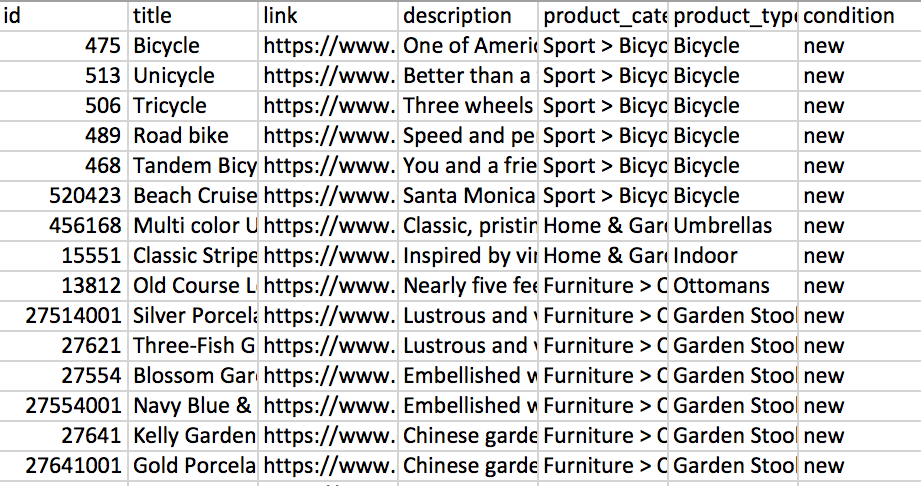
Main Required Fields for Catalog
Id — unique ID for item.
Title — title of item
Link — link to merchant’s site where someone can buy the item.
Description — short text describing product. Max size: 5000 characters.
Availability — if item in stock. Accepted values are: in stock (item ships immediately), out of stock (no plan to restock), preorder (available in future), available for order (ships in 1-2 weeks), discontinued
Condition — product condition: new, refurbished, or used.
How to add items to a catalog? You have to use a data feed.
The Data Feed is a file housed in your catalog. It contains the image URLs, descriptions, prices, availability, and other attributes for all the products you want to advertise. This option is ideal if you have a large inventory, or you plan to retarget. For example, the owner of the hotel can create a feed with information about the cost of rooms and other data about the hotel.
Supported Data Feed Formats:
CSV — Comma-separated value.
TSV — Tab-separated values
RSS XML — Format typically generated by automated feed provider systems or web servers.
ATOM XML — Format typically generated by automated feed provider systems or web servers.
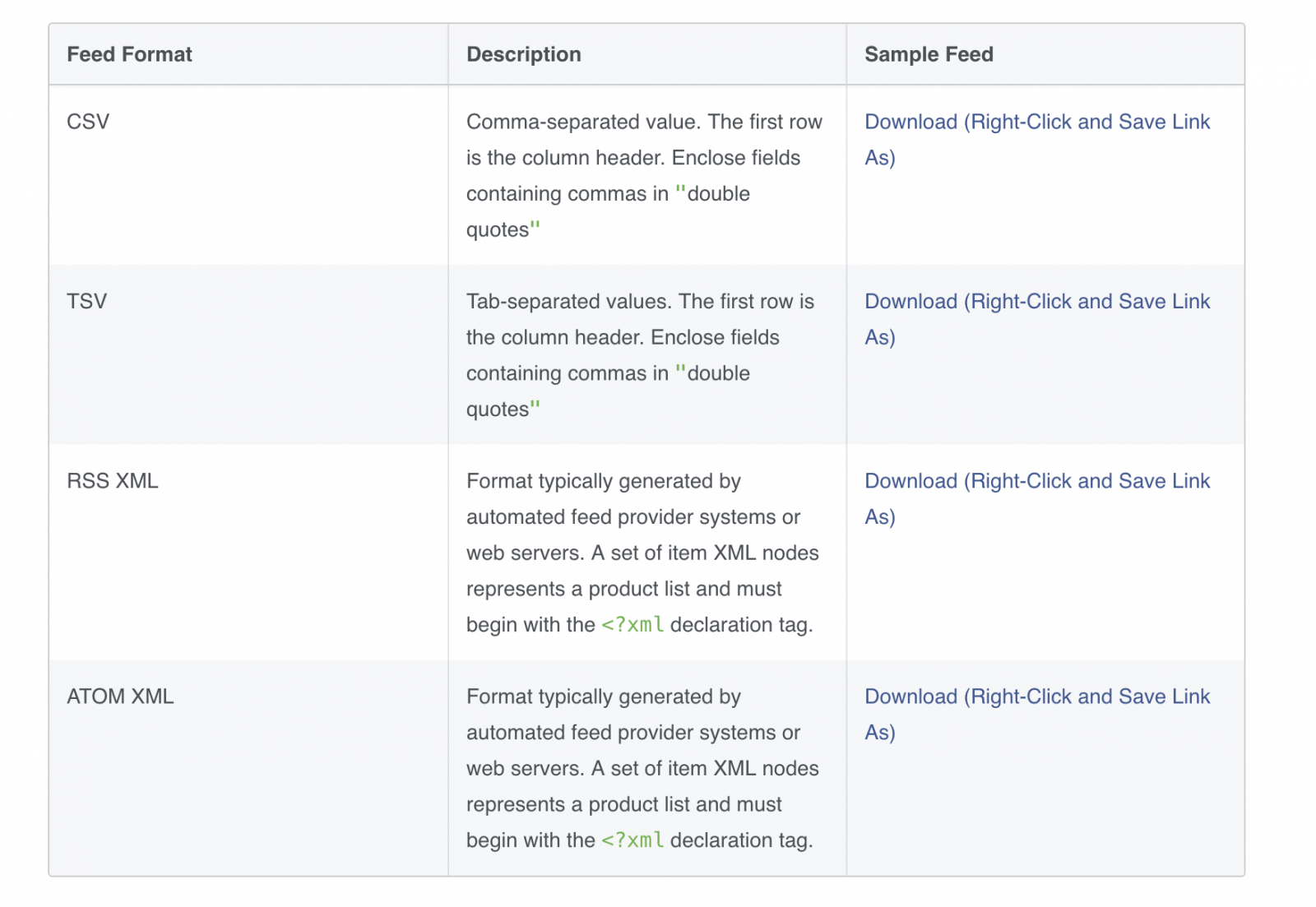
It’s important to remember:
- that all column headings must be in English only;
- using UTF-8 (recommended), UTF-16 or UTF-32;
- that the feed should be accessible through the link;
- constant updating, so that only actual positions are displayed in the advertisement.
To check the feed, you should use the feed debugger.
Check out Facebook Developer guide how to create a data feed.
Diagnostics in Catalog Manager helps you to check all issues, gives you recommendations on way to use and improve the quality of your catalog.
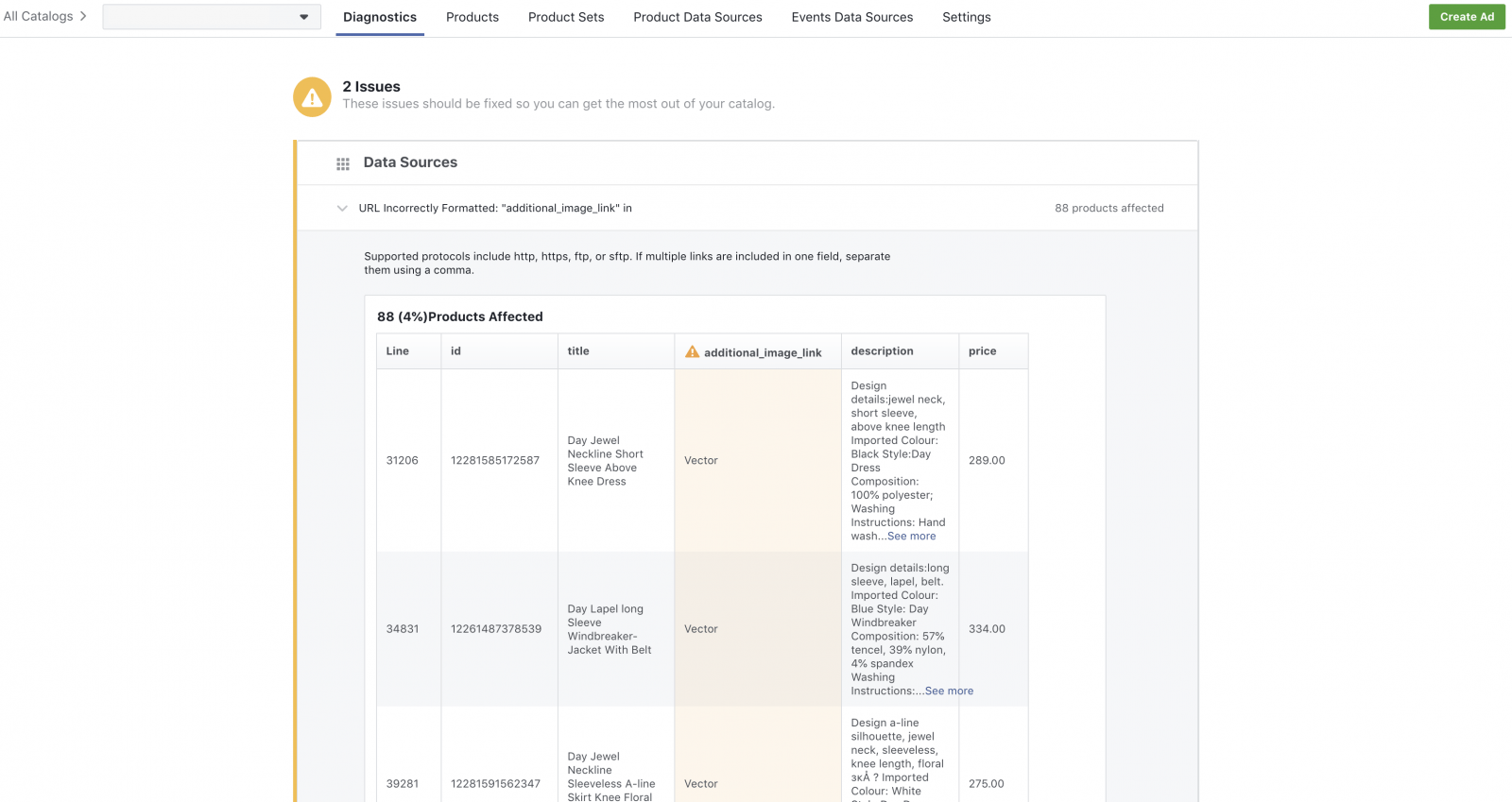
How to Set Up the Data Feed
After creating the catalog, our next step is adding the data feed. Find the “Catalog Manager” in Ads Manager.
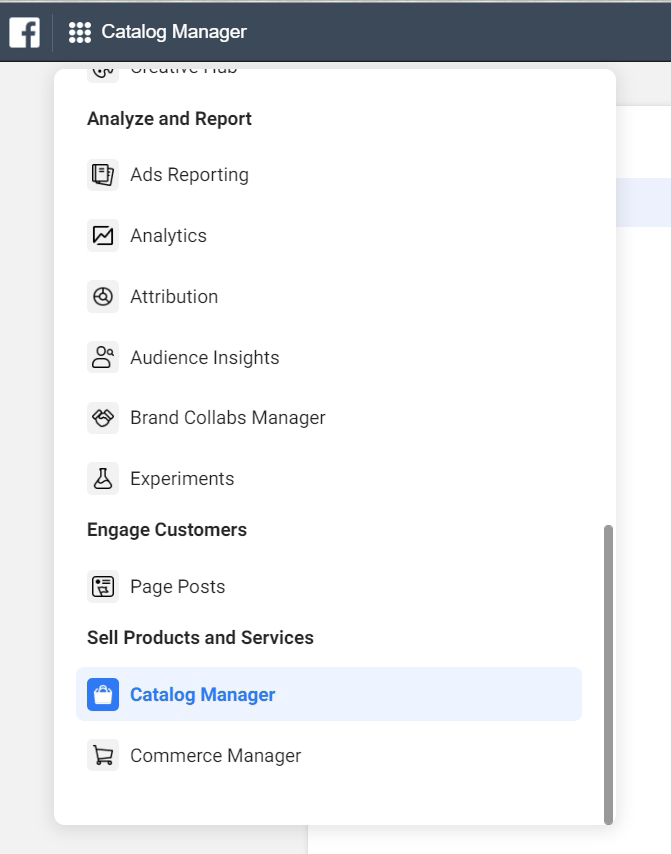
After you will need to choose one of two options:
- Upload Product Info (Add products using a form, data feed or Facebook pixel)
- Connect E-commerce Platform (Automatically import products from your e-commerce platform)
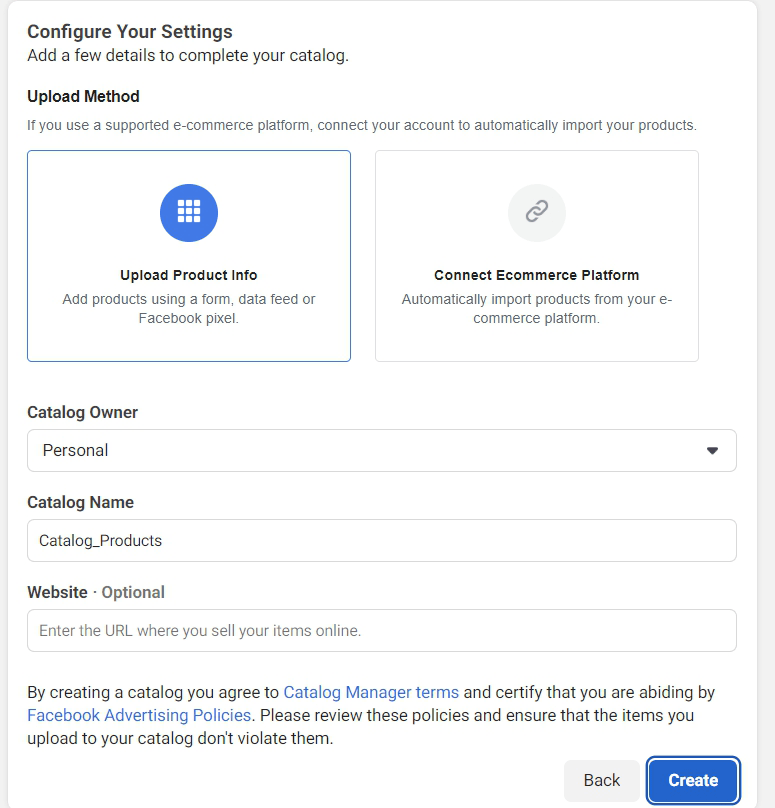
Then you can edit and customize your catalog, as well as add products to it. You can do this manually by uploading a file or Facebook Pixel data.
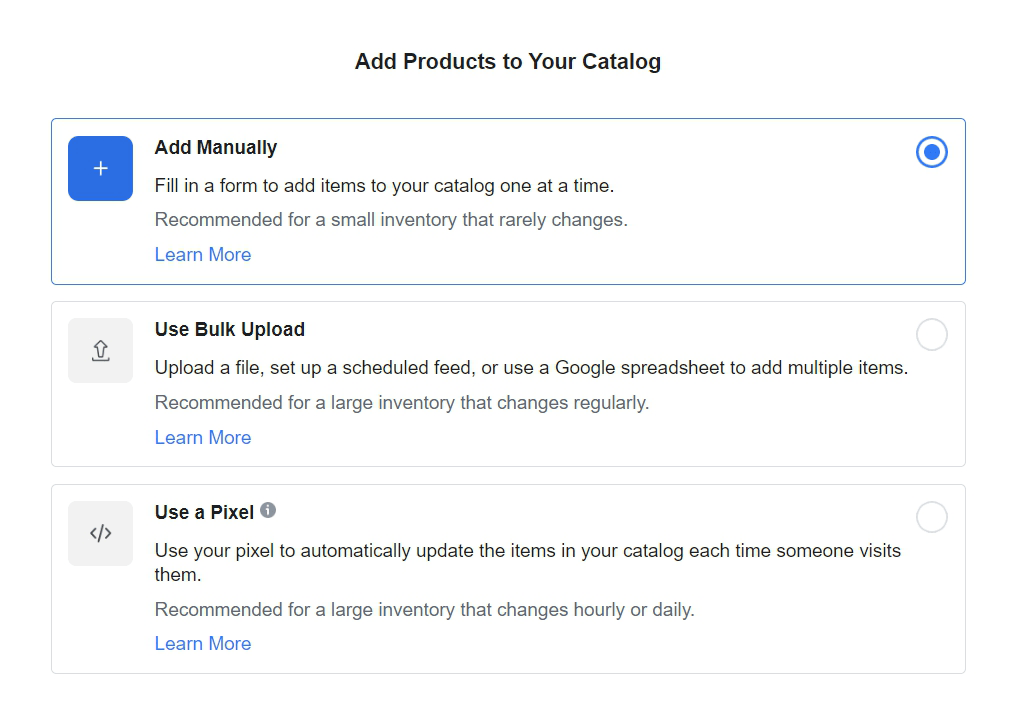
Now, let’s look into Product sets more deeply.
You can create specific categories for your inventory. Product sets allow you to control all the items that appear in your ad and separate communication. When you create a product set, you can use different filters (such as availability, product type, or price) in order to control what goes in the product set.
Facebook offers the opportunity to create Dynamic Ads which can translate a cope to different languages automatically depends on users’ preferences and region. Advertisers are able to upload additional language options for a product catalog. If the user observing the ad is in a region which speaks that language, the ad will switch to the relevant language option.
You can find a Facebook help guide which can help you to set up a catalog for multiple languages.
Facebook Pixel & Facebook SDK
To show dynamic ads to people who have visited your website or mobile app, add the Facebook pixel to your website and/or the Facebook SDK to your mobile app. The pixel and SDK let Facebook know who to deliver your ads to based on the actions they’ve taken, such as viewing a specific product or entering payment information. Without this data, your dynamic ads can’t make good recommendations to people who are likely to purchase your products.
Standard events and parameters
In addition to the code installed on all pages of your website, dynamic ads for products require you to add standard events to different pages on your website.
Events sources are tools you can use to build your catalog audiences.
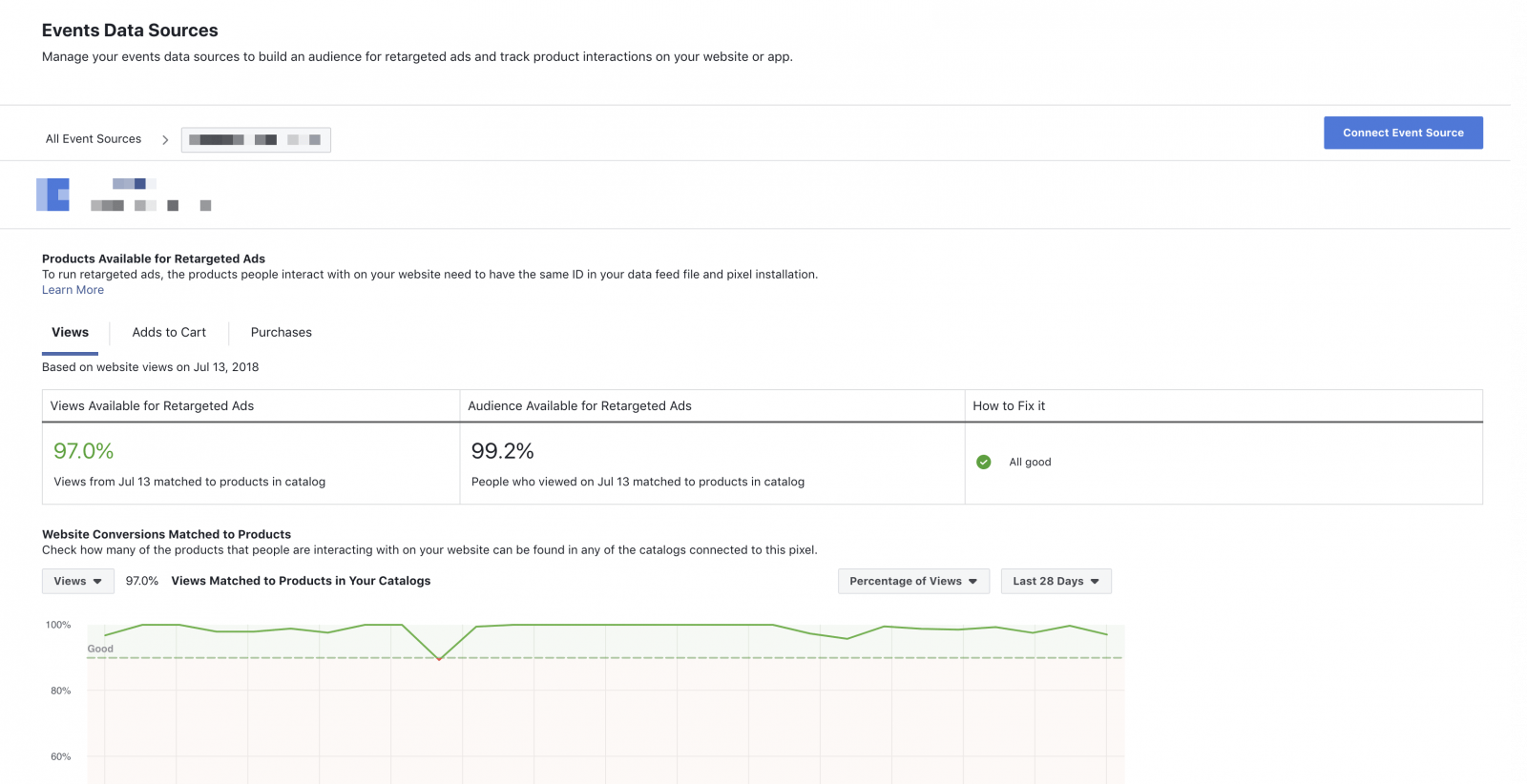
Dynamic Ads for e-commerce require these three events to work correctly.
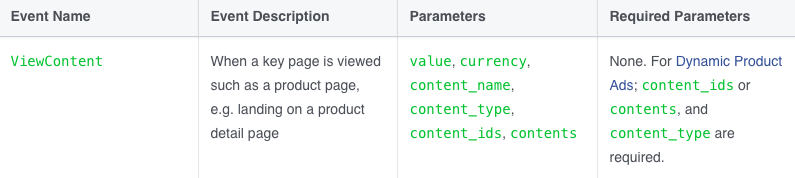

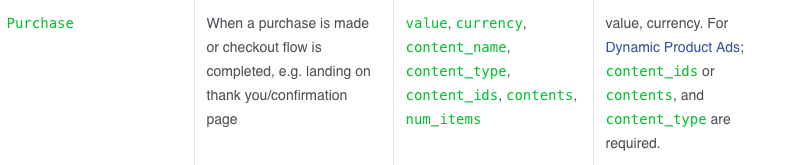
Four events are enough for the other types of dynamic ads.
For example, for hotels:

For flights:
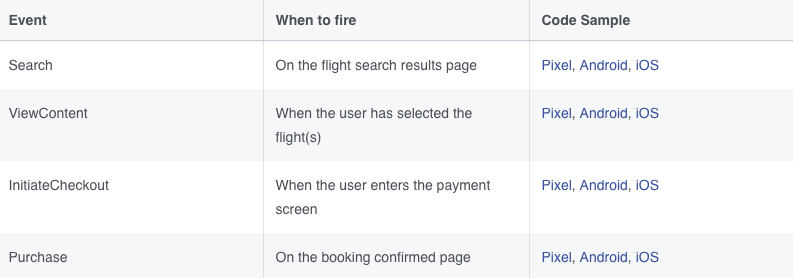
For automotive:
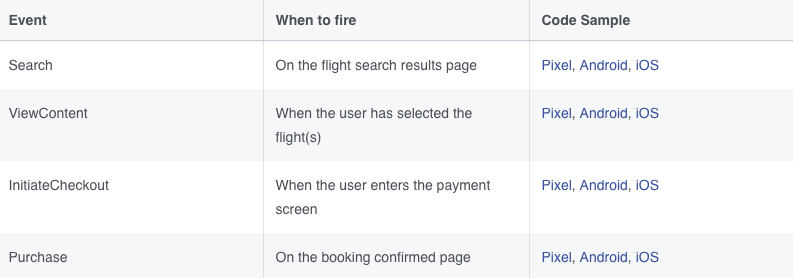
Create an Ad Campaign
The catalog, data feed, and product sets are all ready. It’s time to create the Ad Campaign.
Choose your objective
First of all, you have to choose the objective of your ad campaign. Select Catalog Sales as your objective.
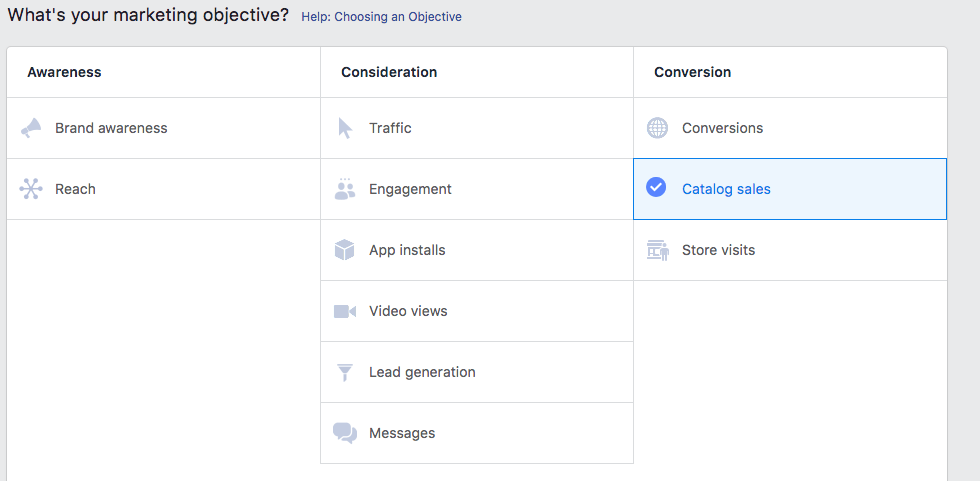
In the dropdown menu next to Catalog, select the catalog that contains the product inventory you’d like to promote.
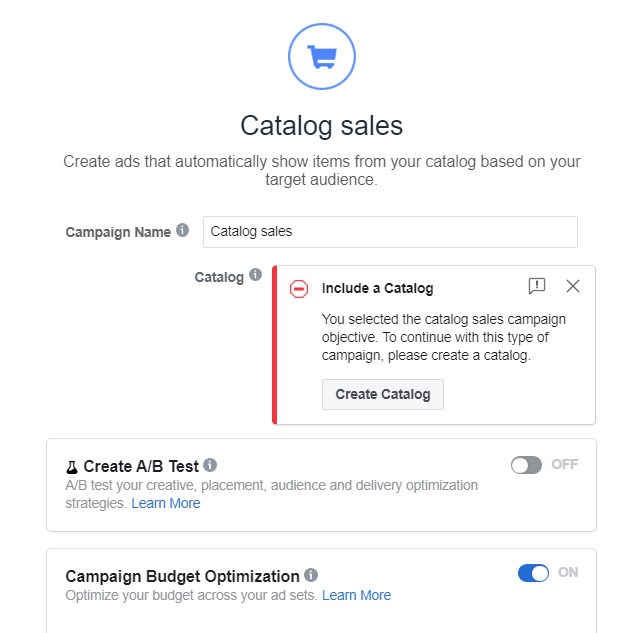
In the Products section, choose a product set or create a new one.
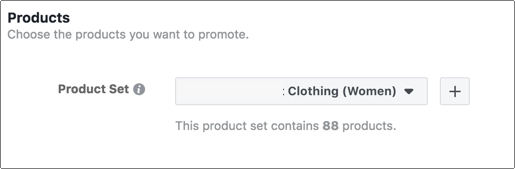
Audience
You can target people in two different ways, retargeting existing customers or broad audience targeting.
With a broad audience targeting, you can reach people who’ve expressed interest in your products (or products similar to yours), even if they haven’t visited your website or app yet. When you target a broad audience, people automatically see products from your catalog that are likely relevant to them.
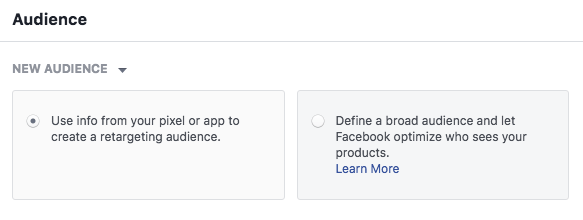
Next, you have to determine the audience to which the ads will be displayed.
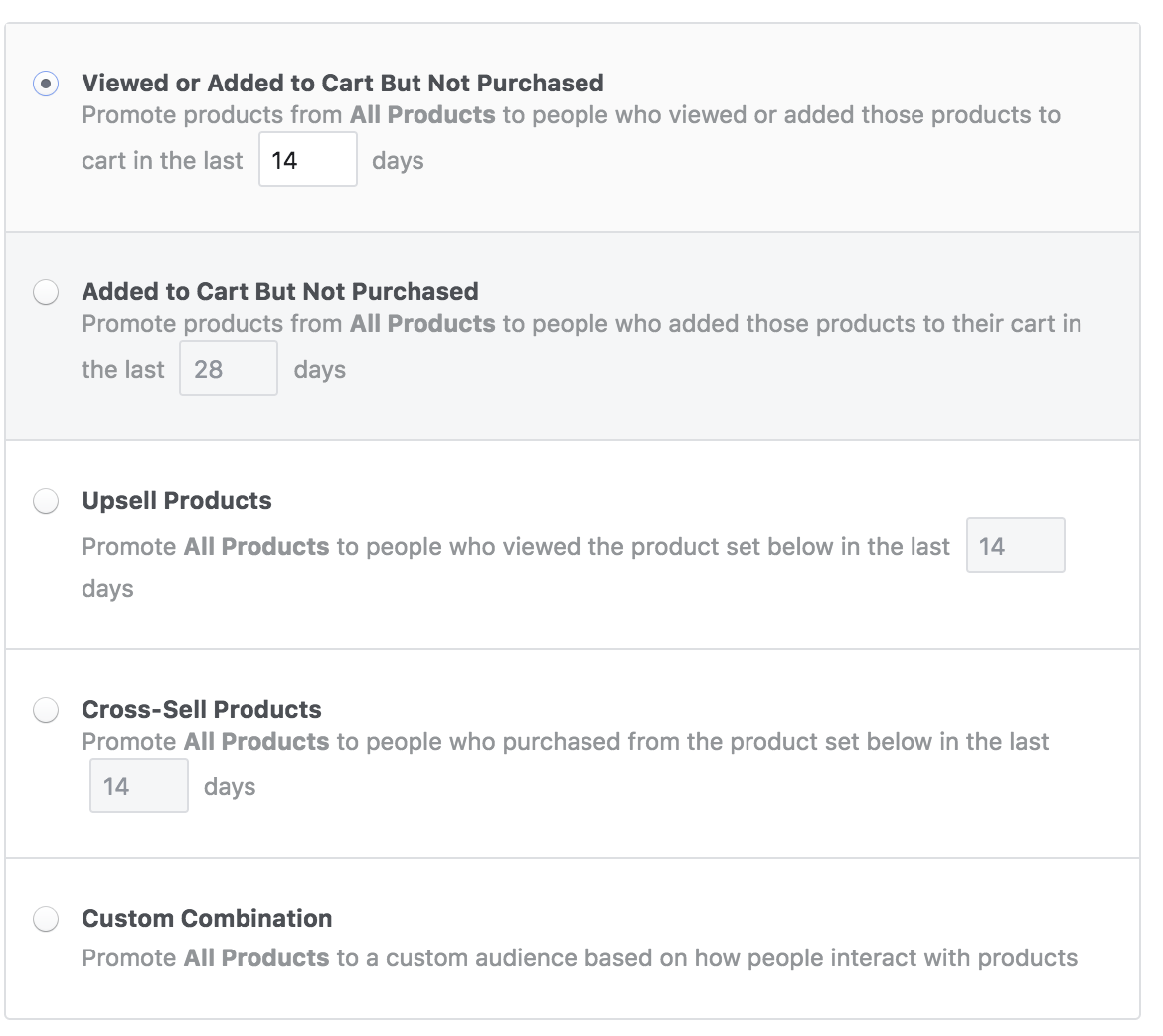
In addition, you can promote items to custom audience creating your own combination of parameters.
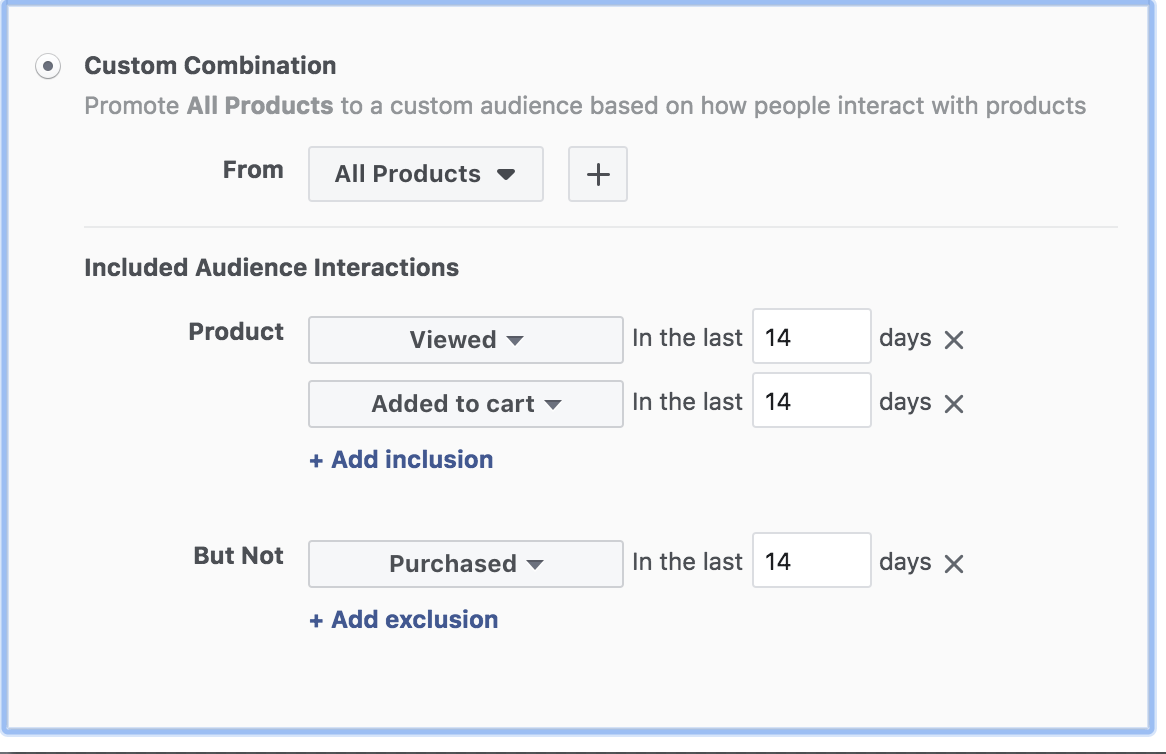
Create an Ad
Next, you have to choose your placements, budget, and schedule for your ads. Then, you have to choose an ad format for your template. You can choose a single image, carousel or collection.
Finally, just fill in the rest of the details for your ad. You can add different details like link descriptions, ad text or URL parameters depending on the ad format you choose.
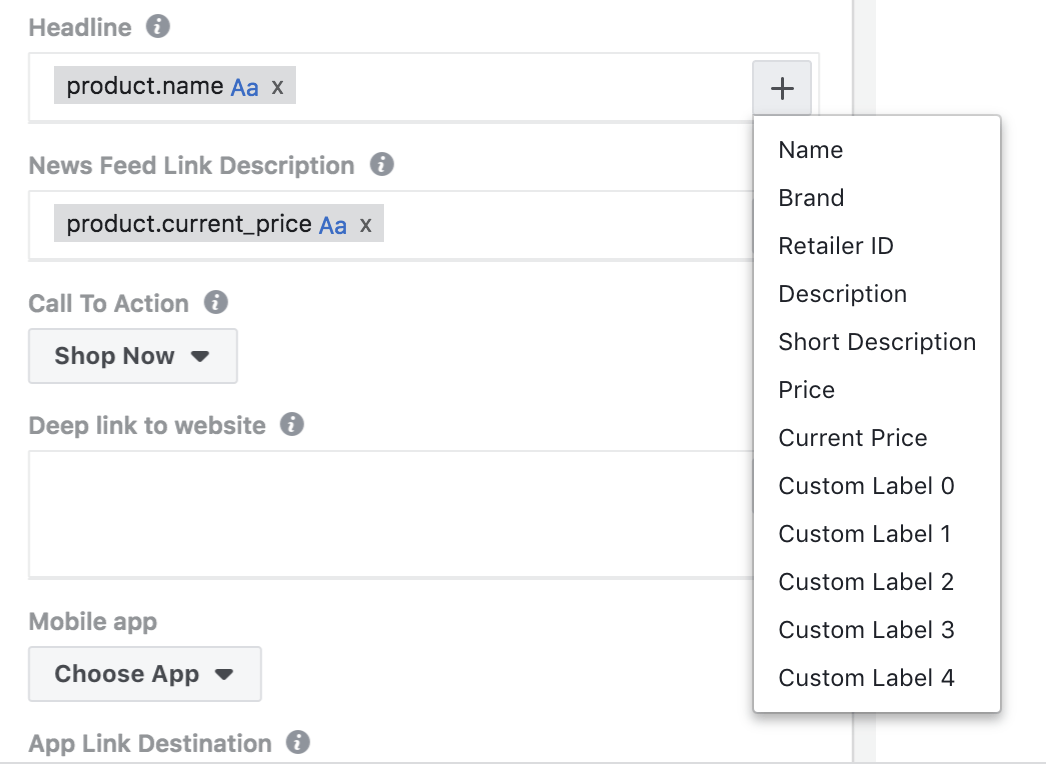
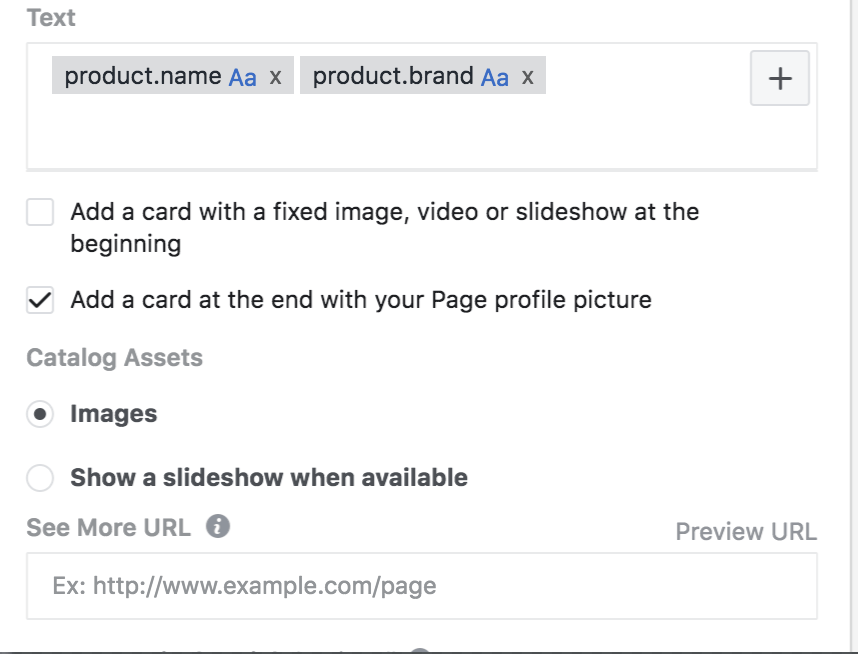
To Sum Up
Dynamic Ads are effective advertising tools. It’s a good way to automatically promote the most relevant items from your product catalogue for real business results. Furthermore, with dynamic ads, you can cross-sell or upsell between product categories to increase your average order value or life-time value of your existing customers.
Dynamic Ads help you:
- Show people products that are specially tailored to their interests, whether or not they’ve been to your site or used your app.
- Retarget your website or mobile app shoppers to remind them of items they viewed but didn’t buy.
- Reconnect with shoppers on mobile or desktop, wherever they originally shopped.
Once you set up dynamic ads, they will work for you. Moreover, you have to improve every stage of communication strategy as the success of dynamic retargeting is about the communication system which is first of all based on the customer lifecycle, and only then on correct settings.
You have to understand how much time passes before the first purchase, what additional goods the customer buys when he returns to buy something more and many other factors. This knowledge allows you to build effective dynamic communication. All that’s left is setting up ads.
If you have found a spelling error, please, notify us by selecting that text and pressing Ctrl+Enter.