Content
Contextual advertising in Google Ads (formerly known as Google AdWords) is an almost fail-proof advertising option for your business. Its main advantage is that it directly addresses the user’s query, ensuring you get a customer who is already interested.
In this guide, you’ll learn about the pros and cons of working with Google Ads, understand how the advertising dashboard is set up, and see an example of launching an ad. We’ll also share secrets for boosting effectiveness and provide guidelines for tracking results.
Pros and Cons of Working with Google Ads
Unfortunately, there’s no perfect method for promoting online advertising just yet, so let’s begin by examining the positive and negative aspects.
Benefits of Using Google Ads
- Precision. Your ads will be seen only by potential customers actively interested in purchasing, who have already initiated their search using Google.
- Pay for Performance. You’re charged only when someone clicks on your ad. Displaying ads is free.
- Versatility. Google Ads can be tailored to suit almost any type of business.
- Extensive Reach. Your advertising campaign can incorporate a wide range of keywords commonly used by customers in their searches. We’ll explore this in detail shortly.
- Editing and Analytics. You can quickly edit your ads at any time and track statistics in real-time.
Drawbacks of Using Google Ads
Among the drawbacks is the limitation imposed by market demand. If your product or service isn’t being actively searched for on the search engine, then this tool may not be suitable for you.
Additionally, Google imposes restrictions on certain types of goods and services, either internally (such as gambling, remarketing of certain medical services, etc.) or due to specific country-level bans in accordance with local legislation.
Furthermore, managing campaigns independently can be time-consuming and complex.
Contextual Advertising in Google Ads: Configuration and Varieties
Let’s now explore what you’ll encounter during the setup of your ads.
Broadly, the service comprises the search network, contextual-media network, the platform for video advertising, and the Google Shopping e-commerce platform.
Search advertising, accordingly, allows you to display text ads in Google search results. The contextual-media network comprises partner websites that have allocated space for banner and other types of ads, including offerings for smartphones, granting permission to display ads to their users.
On the YouTube platform, there are several options for displaying ads before or during users’ viewing of videos that interest them. Google Shopping operates in tandem with Google Merchant Center, enabling the registration of physical products and displaying them in a clickable format in response to specific search queries (effectively selling them even before the customer visits the website).
The most renowned and widely utilized options, spanning nearly all business sectors, are undoubtedly search advertising and Google’s contextual-media network (including YouTube).
To access any of these options, several steps are required.
Setting up Contextual Advertising in Google Ads from Scratch
The structure of ad setup consists of campaigns, ad groups, and ads/banners/video clips. We’ll guide you through each step and demonstrate how to create a Google Ads account and set up your first contextual campaign.
First and foremost, you need to create an account. To do this, follow the link provided..
Here, you’ll need to fill in the standard fields. Afterward, for security purposes, confirm your date of birth, gender, and accept the privacy terms.
Then, access the service and choose the expert mode.
Defining the Goals of the Advertising Campaign
Once you’re in, you’ll see different advertising goals for your campaign. Let’s take a closer look at each one to help you choose the right option:
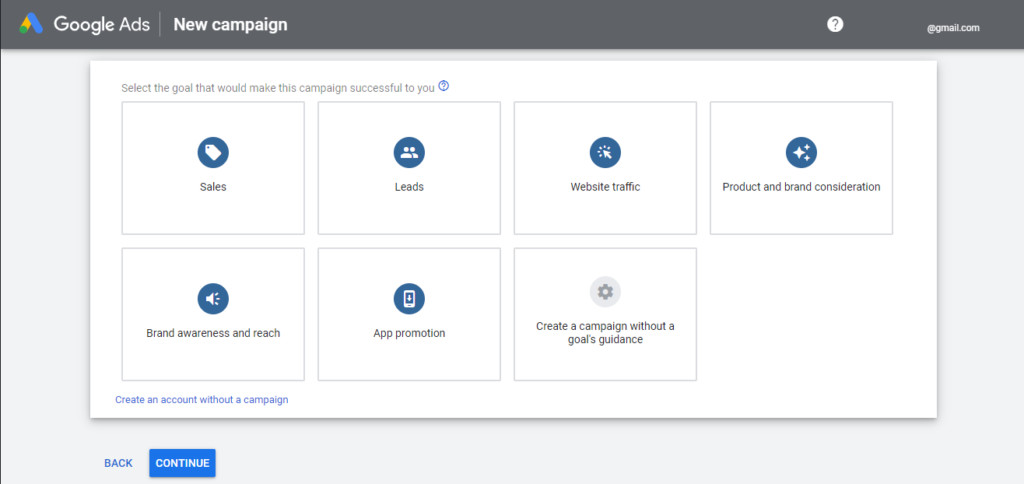
- Sales. Helps increase sales volume on the website, in the app, over the phone, or in physical stores.
- Leads. This goal helps find potential clients and achieve other conversions by targeting users most likely to take action.
- Website Traffic. Attracts potential clients to your website.
- Brand and Product Interest. Draws potential clients’ attention to your products and services at the moment they’re deciding where to buy.
- Brand Awareness and Reach. Allows you to reach a wide audience and increase brand awareness.
- App Advertising. Promotes increased app installations and engagement.
After selecting your goal, the system will offer you a campaign type that suits it:
- Search Network. Displays ads in Google search results targeted by keywords..
- Smart Campaigns. Shows ads on websites, YouTube videos, Gmail, as well as mobile sites and apps.
- App Advertising. Allows you to place ads on major Google platforms such as Search, Google Play, YouTube, Google Search recommendations, and the contextual-media network. When setting up this type of campaign, there is a caveat. To understand how to create app advertising, you need to be an authorized user of the App Store and Google Play, link your accounts with the dashboard, and provide a link to the app.
- Media Advertising. There are two directions: standard media campaigns and smart media campaigns. The former allows you to configure parameters and targeting, as well as automate some aspects of the media campaign. The latter stands out for its simplified setup: you’ll save time and ensure optimization for conversions.
- Conversion-focused. For businesses with minimal lead generation actions. The goal is to get inquiries.
- Brand Campaigns. For businesses looking to increase brand recognition. The goal is reach.
- Video Campaigns. The main goal is reach, although it can also be used for lead generation. You’re charged for a view after 30 seconds or for the entire view if the video is shorter. If a user skips the ad, no charges apply.
Video campaigns can be run on YouTube in Videoshopping format.
They come in the following types:
- TrueView In-Stream. Pre-roll ads on YouTube with the option to skip the video.
- In-Stream. Videos up to 20 seconds long without the option to skip. By the way, this is the most expensive format.
- TrueView for Action. Focused on conversions. Best suited for advertising courses, info-business, and conferences.
- Bumper Ads. Short ads up to 6 seconds long without the option to skip. They can appear at the beginning, middle, or end of a video.
- TrueView for Shopping. “Video Shopping” format shows viewers product cards.
- TrueView Discovery. Ads appear in recommended videos on the homepage and in YouTube search results. Suitable for channel advertising with the goal of gaining subscribers.
Shopping campaigns and product ads, or Google Shopping. It’s thethe perfect choice for online stores utilizing Google Merchant Center. This feature enables users to view products without needing to visit the website, meaning no clicks are necessary, and thus, no charges apply. Additionally, a single advertiser can occupy up to 40% of the product card carousel in search results.
Working with video ads and product listings
Working with these types of ads involves some specific steps. Shopping campaigns are created through the Merchant Center service. You’ll need to generate data feeds, ideally from your online store, to form the basis of your ads. Once these are ready, you can integrate Merchant Center with Google Ads and set up your paid advertising campaign in the standard mode. There’s also an option to create a Smart Shopping campaign, which significantly simplifies managing product advertising from Merchant Center.
For setting up ads on YouTube, you need to link your Ads and YouTube accounts using the “Linked accounts” section in the tools menu.
Discovery. These campaigns are automated. All you need to do is upload images and logos, write up to five headlines and descriptions, and specify the target URL. From there, the system takes over, creating ads for placements that best suit your campaign, targeting the right audience, and more. These ads will appear in the YouTube app feed, Gmail inbox, news feed, and mobile homepage.
How to Work with Gallery Ad Formats
Another new feature from Google Ads is Gallery Ads. This format showcases up to 8 images in the top mobile search results and includes a call-to-action (CTA) prompting users to visit the website. Galleries can be created within any search campaign.
But let’s not get distracted and return to setting up contextual advertising.
For this example we’ve chosen one of the most popular settings: “Potential Customers” with the ad type “Search Network.” After this, we move on to defining our goal. Here, we select settings and features that will help us achieve more desired actions from our customers.
We choose “Website Visits,” add the website link, and see that we’re prompted to create a conversion action. This will help track how often clicks on ads lead to actions on the website.
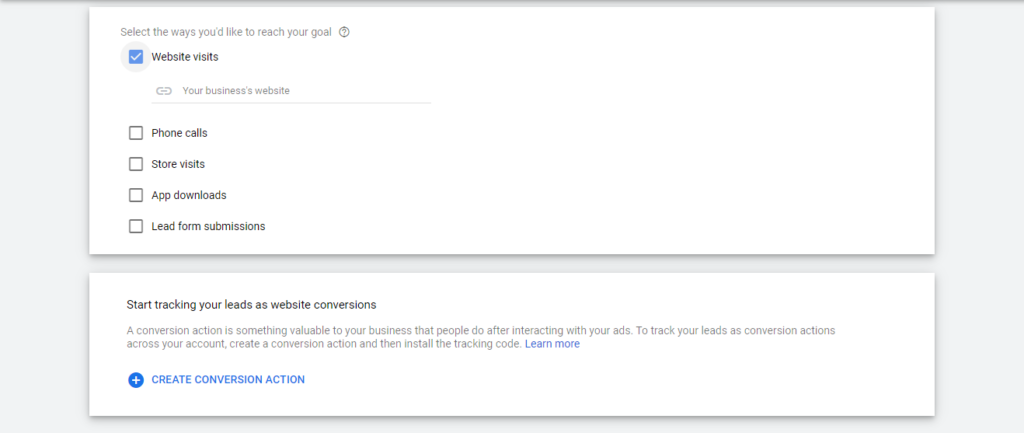 Respond to the user’s direct query using Google Ads.
Respond to the user’s direct query using Google Ads.
Continuing with the settings, we assign a “Name” to our campaign and select the display network:
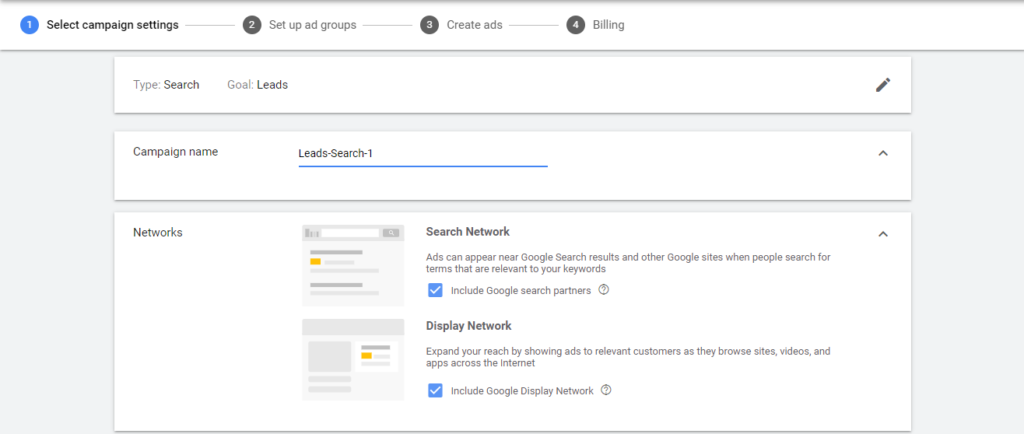 Setting up Google Ads requires specific skills and knowledge of your target audience.
Setting up Google Ads requires specific skills and knowledge of your target audience.
How to Create Different Types of Ads in Google Ads
Let’s explore the various types of advertising campaigns offered by Google Ads contextual advertising.
Search Campaigns
This type is targeted at users who enter queries into the Google search bar. The ads in this case will be displayed in search results and on Google partner sites. The latter can be adjusted in the campaign settings by simply unchecking the box.
Search campaigns include 4 types of ads:
1) Expanded Text Ad. In this scenario, a user enters a specific search query, which Google’s system analyzes and displays yours and other ads most relevant to the user’s input. For crafting ad texts of this format, three headlines of up to 30 characters each and two descriptions of up to 90 characters each are utilized. Additionally, you can create extensions for Google Ads, adding the following to your ad: main and additional URLs; phone numbers; prices; promotions; product benefits, features, and more.
2) Responsive Search Ads. In many ways similar to Expanded Text Ads, but instead of three consecutive headline rows and two description rows, you can enter up to 15 headlines of 30 characters each and up to 4 descriptions. Afterward, Google’s system will automatically combine them to create ad variations, selecting the best combinations based on its machine learning algorithms, which users will see.
3) Dynamic search ads. These are automatically generated based on user queries and website content. The system inserts links into the ads, making them relevant to the user’s search queries. All you need to do is create a single description for all ads and fill in the extensions. Such advertising campaigns are best suited for websites with a large variety of products.
4) Ads with phone numbers. Available only for the mobile version. The extension includes a phone number so that in the future, when a user clicks on the “Call” button or headline, they can make a call to the company.
Campaigns in the Contextual-Media Network (CMN)
Ads include headlines, descriptions, logo variations (both square and rectangular), and product images. They are displayed to website visitors with thematic relevance to your product. Now, let’s explore their specific types:
1) Graphic Ads (Media Uploads): These support static images or gifs up to 150 KB.
2) Adaptive Media Ads: They offer flexibility, allowing you to include 2 to 15 images and 1-5 logos, along with 1 to 5 headlines and descriptions.
3) Interactive Graphic and Video Ads: Designed to engage users, these ads come with interactive features like CTA buttons.
4) Lightboxes: Click or hover to open these ads in full-screen mode, showcasing either images or videos.
5) Gmail Ads: If your budget exceeds $50,000, you can upload customer email lists to your account. In standard mode, these ads appear in the “Promotions” and “Social” sections.
After choosing the network, you set specific audience targeting settings: location, languages. Here you can also add audiences to the campaign if you have them.
In the “Budget” section, you specify the amount you’re willing to spend per day on ad impressions. Please note that daily ad expenditures may vary slightly from the average daily budget, either exceeding it (by up to 100%) or falling below it.
In the “Bidding” section, you can choose between:
- Manual bidding, where you set the price per click on the ad.
- Automatic bidding, where the system works within the defined budget and tries to achieve the desired result by setting bids automatically.
We save the specified settings and move on to the next step. Here, you’ll learn how to set up ad groups in Google Ads..
Start by giving your ad group a name. Keep it clear and concise since it’s only visible to you. In the keywords field, enter words related to your business. Google Ads can help you choose the right keywords.
The next step is “Creating Ads” in Google Ads.
The structure looks like this:
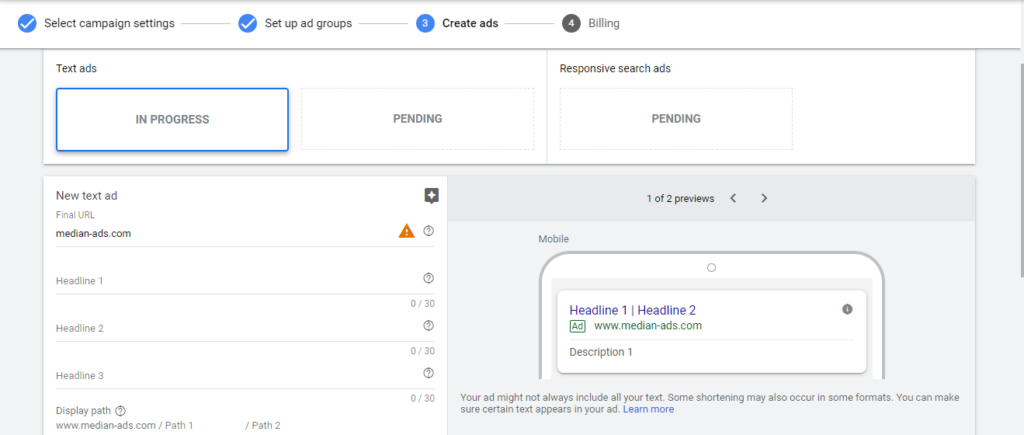 What is Google Ads contextual advertising, and how do you set it up correctly?
What is Google Ads contextual advertising, and how do you set it up correctly?
- Headline 1. Displayed at the top of the ad. Its length cannot exceed 30 characters.
- Headline 2. Displayed at the top of the ad (immediately after headline 1). Its length cannot exceed 30 characters. On mobile devices, it may span two lines.
- Headline 3. Displayed at the top of the ad (immediately after headline 2). Its length cannot exceed 30 characters. The separator between headlines is a vertical bar ( | ), and on mobile devices, headline 3 may partially wrap onto the second line. Headline 3 is not always displayed.
The “Path” fields form part of the visible URL (appearing as a green line below the headline). Each of these fields should contain no more than 15 characters.
The description line is positioned within the ad beneath the displayed URL and can accommodate up to 90 characters. While you may see a second line during setup, we’d like to caution that it doesn’t always display.
Here are a few recommendations for creating effective ads:
- Incorporate your key phrase into the headline. This can help boost your CTR.
- If you’re currently offering a special deal like a discount, promotion, or gift, be sure to mention it.
- If you have compelling statistics or figures about your product or service, highlight them here.
- Use a concise display URL. This makes your ad more attractive.
After filling in all the fields, Google Ads will suggest creating at least three ads directly related to your keyword theme. However, this is optional.
Here’s how to use the Keyword Planner
Google Ads provides a free Keyword Planner tool, which you can find here.
It works in two modes:
1) Discovering new keywords. It generates keyword ideas to help reach audiences interested in your product or service. You can input not only single words but also phrases, URLs, or websites.
2) Viewing search volume and forecasts. This allows you to determine the frequency and other metrics of keywords for previous periods and potential reach.
The final step is “Setting up payment account,” where you need to enter all the payment details.
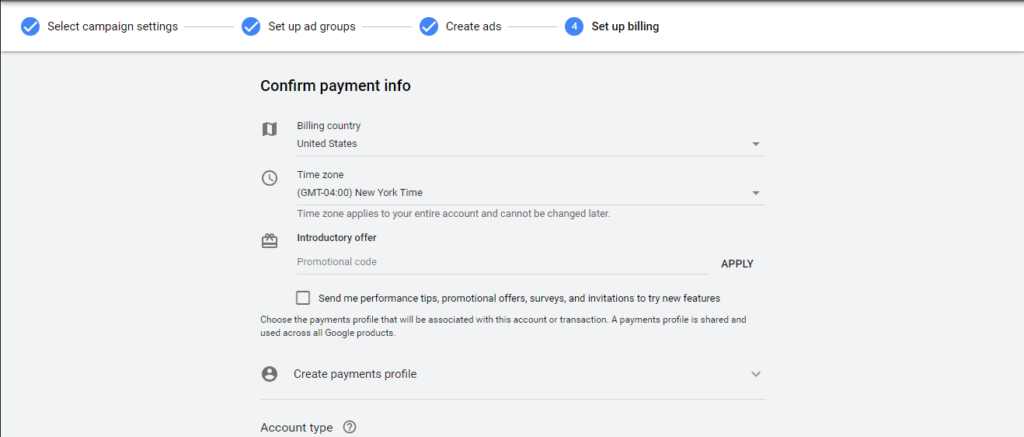 Contextual advertising in Google: setup and types of ads.
Contextual advertising in Google: setup and types of ads.
How to Increase the Effectiveness of Google Ads Advertising Campaigns Using Split Tests
Utilizing split tests or A/B tests can enhance the effectiveness of your Google Ads campaigns, boosting conversion rates while reducing click costs.
To conduct a split test, create two identical ads with a single variation in either the headline, description, or quick link. Launch them simultaneously for the same duration and then compare the results. Evaluate key metrics such as CTR, conversion rates, and cost per click, and retain the better-performing ad.
How to track the effectiveness of Google Ads campaigns
Once your contextual advertising is up and running, evaluating its effectiveness becomes crucial. The reporting editor comes in handy here, allowing for a detailed analysis of your account’s data through tables and diagrams.
If you’re new to tracking ad performance, start by navigating to the “All Campaigns” page. Here, you’ll find essential statistics like impressions, clicks, CTR, cost per click, and more. It’s advisable not only to focus on raw numbers but also to consider the campaign’s impact on your business.
If text ads aren’t sufficient, explore the option of using multimedia, graphics, or interactive ads for mobile applications.
Linking Google Ads and Google Analytics accounts
Google Ads also allows you to link your account with Google Analytics. To do this, in Google Analytics, select the “Admin” tab, then navigate to “Property” and click on “Google Ads Linking.”
Once linked, you’ll have access to the following features:
- Viewing user behavior data on your website;
- Using audiences created in Analytics for remarketing;
- Importing goals set up in Analytics into Google Ads.
If you haven’t set up a Google Analytics account yet, simply follow the provided link and log in using your account details. From there, choose whether you want to track a website or an app, and fill in a few subsequent fields. It’s a quick process, but, as mentioned earlier, it’ll help you make the most of user actions on your website.
As we wrap up our guide, we’d like to share a few recommendations for organizing an effective Google Ads account structure, based on the expertise of our specialists.
Here are the main principles of keyword grouping:
- Keep one meaning per group for keywords;
- Group keywords to create unique ads for them. Ideally, the ad text should be contextually related to the keywords it will be displayed for;
- Separate geo-markers into distinct groups. ;
- Place selling points into separate groups;
- Consider user intent;
- Group keywords based on the sales funnel stage the potential customer is in – for example, the input query;
- Highlight the most profitable products in separate campaigns;
- Aim for easy management;
- Organize campaigns categorically (e.g., briefs, socks, bras) or according to the site’s structure.
Example account structure in Google Ads:
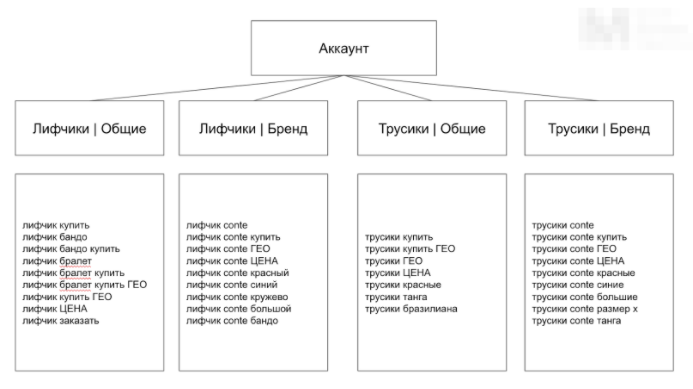
Key Takeaways
- Contextual advertising has its unique aesthetics. Plan your structure meticulously, perhaps even sketching it out on paper. This will provide a clear visual guide and aid in navigating through your ads seamlessly.
- Test – the more, the better. Conduct A/B testing, change keywords, audiences, bidding strategies, images, etc. The more data you have, the better insight you’ll gain into the effectiveness of your work.
- Before launching Google Ads, ensure flawless functionality on your website: set up CTA buttons, include descriptions and images for each product, ensure site content aligns with your ads, and prioritize mobile responsiveness.
Stay updated by subscribing to our Messenger bot & Telegram channel for valuable insights on social media advertising.
If you have found a spelling error, please, notify us by selecting that text and pressing Ctrl+Enter.











