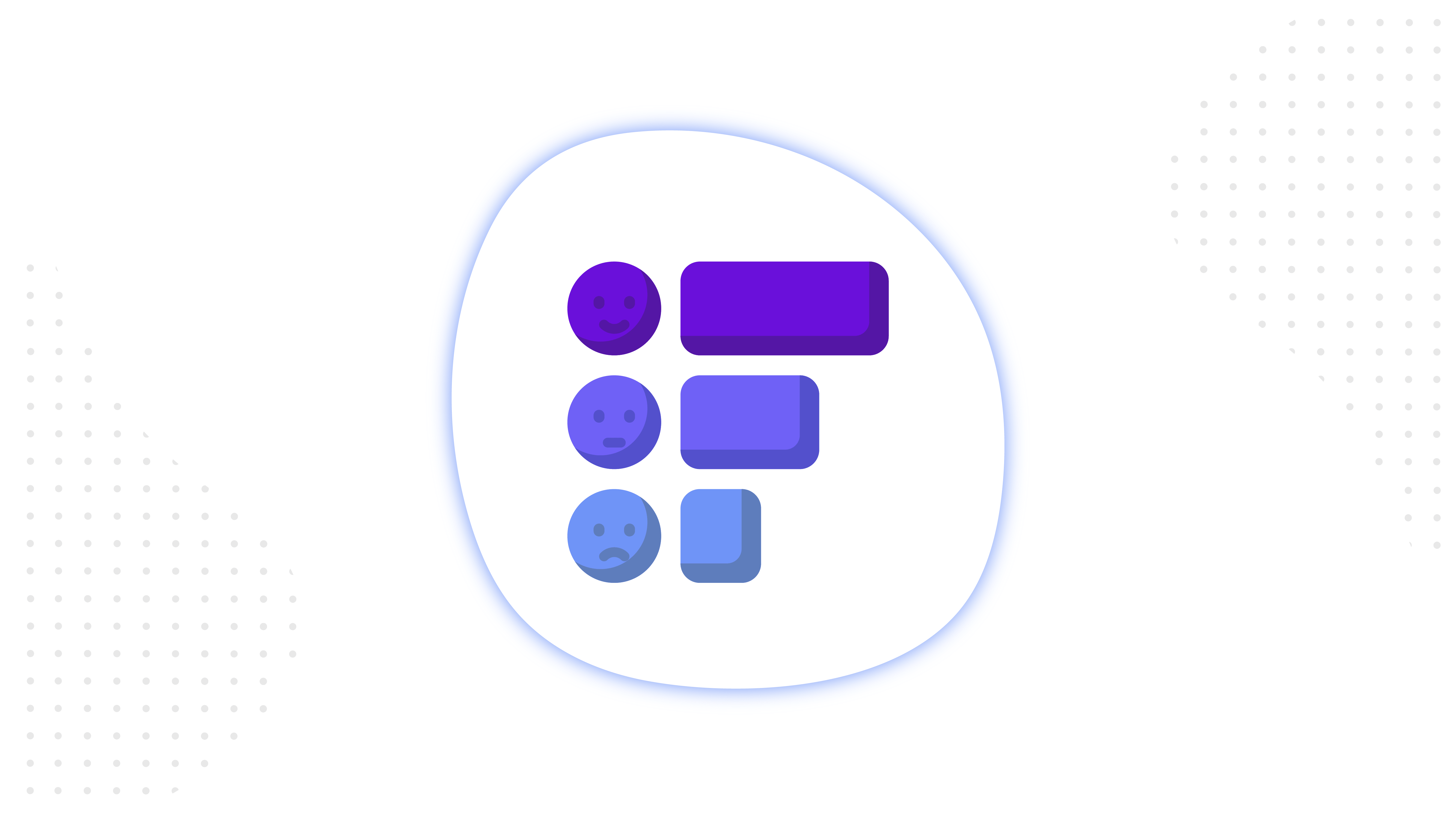Content
Facebook Analytics is an analytics service for tracking user interactions with the product you are promoting.
It allows you to look at the data in two dimensions – who interacts with your business and how.
Unlike Google Analytics, the solution from Facebook helps to track the data on people, not devices or channels. The reports given here show the behavior of customers to the same business represented on different platforms.
Such tracking is possible due to the connection between different products from Facebook: Analytics, Pixel, Business Manager, Ads Manager. With that, the data is registered on all users who have performed the specified actions, without limitation to Facebook accounts.
You can see what’s happening on your website or in app, who your audience is, and what actions are done. One thing to note: you’ll see these data only after you finish the needed setting up process at your data source.
All data goes to Facebook Analytics from the connected sources – the “data entities”. Such entites are:
- Apps,
- Facebook Pixel
- Offline events set
- Business page.
- A group of the sources above in any combination.
The two main vectors in which Facebook continues to develop its solution are machine learning and multichannel tracking.
In recent years, Analytics has really grown in its capabilities. At the same time, it’s too early to say they really help or stend to the expectations. The features are being finalized, the machines are being taught.
We will definitely look at these addons at the end of the article, but for now we want to give the basics for everyone – let’s talk about the structure of Analytics interface and its main reports.
Data entities in Facebook Analytics
All data displayed inside the working area are given here for the source you’ve selected.
Since it’s been opened for everyone, Facebook Analytics has made a massive progress, making a leap towards the multichannel tracking.
Now, users can create event source groups and combine different channels into one monitored source. This group is mandatory, if you wish to track the data in the context of user movements between channels.
The main channels for Facebook Analytics are the following:
- Websites
- Facebook Business Pages
- Offline events
- iOS
- Android
- Messenger bots
- Facebook Gameroom games
Events for iOS, Android and Facebook games are automatically registered via the Facebook SDK connection. For the remaining channels, you’ll have to configure the events to start receiving the data.
Please note: when connecting a website as a data source, you must configure the events – otherwise the system won’t be able to generate reports. While you can set up the custom conversions by the URLs, Analytics requires the events.
The data entity in the Analytics interface can be seen and changed in the upper left corner:
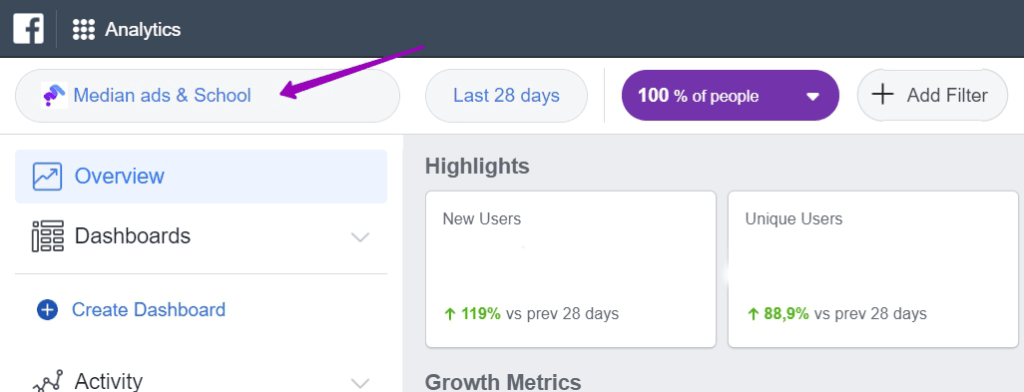
How to look at the data for the narrowed group of people
At the top of the interface, you can choose the time period and the audience segment.
Segments of audience deserve special attention. They not only let you watch the data on the narrowed group of users, but can also serve as the basis for creating a custom audience and ‘send’ it to the Ads Manager.
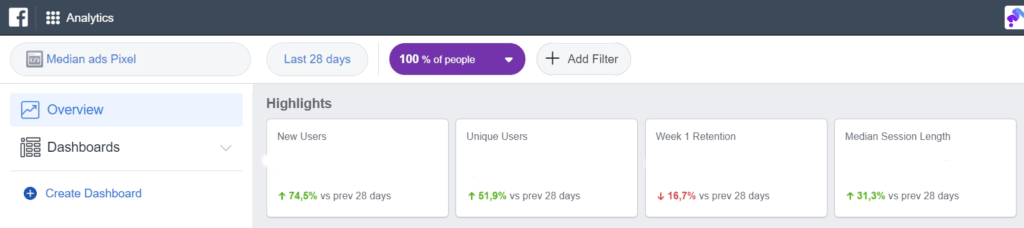
When creating a new segment, you can narrow the audience by specifying a condition or percentile.
The conditions for creating an audience segment include the following:
- Developments.
- Demographic parameters.
- Devices.
- The source of the installation of the application, in particular the advertisement Facebook, Instagram, Audience Network and organic.
- Web settings – here you specify Traffic sources, UTM parameters, domains and URLs.
When creating a segment, you can set both Conditions and Percentiles, or one of the two.
Below the selection of the data entity goes the main menu, where you can choose what you’ll be seeing in the main area. The items on the menu are Overview, Insights, Dashboards, Activity, People and Settings.
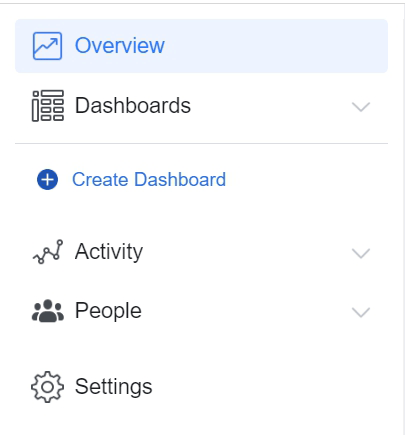
The review contains the key data in a short form. From here, you can go to the full reports on Actions and People.
The highlights displayed in the Overview are given with a percentage of the increase or decrease. The comparison is done for the previous 28 days.

The dashboards are customized by the user individually. On the dashboard, you can attach the proposed charts to Facebook or create new ones – line or bar charts – with a choice of events, segments, time range and metrics.
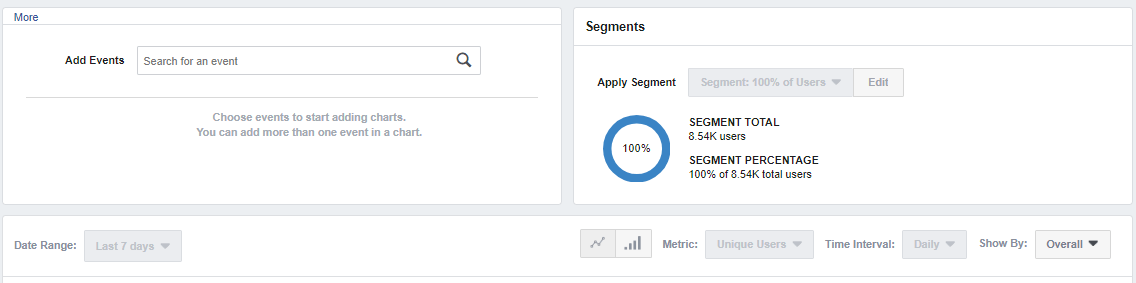
The dashboard is the part of the functional that allows you to collect in one place the metrics from different reports in order to save yourself time to search and sequentially open data from different sections. If you need to create your own chart, then this is done here.
How do Activity and People sections differ?
The reports in the People tab help you understand who in fact is the base of your potential customers. Here you will see the demographics of those users who perform actions on your site or in your application.
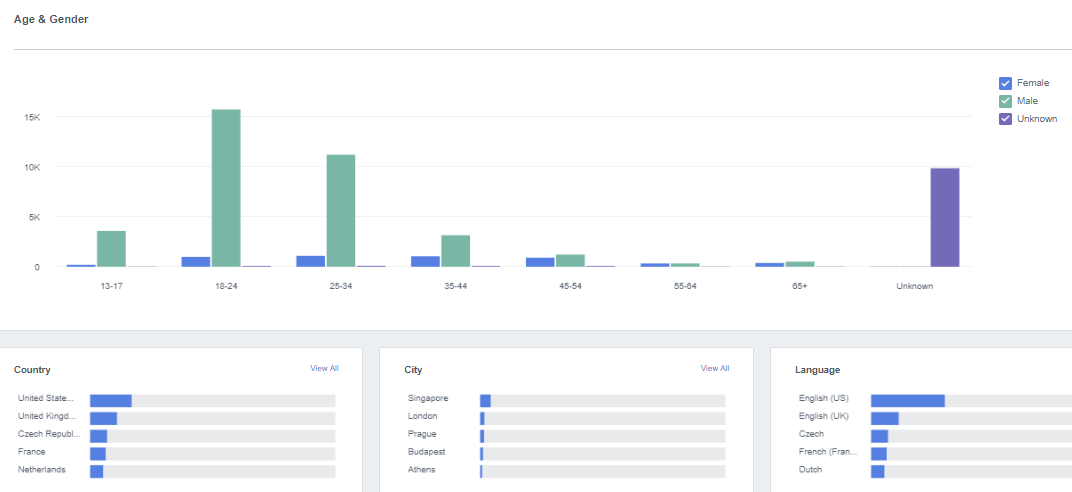
The Activity tab contains reports that show what, when, to what extent, at what intervals, by what channels and in what order do users who you register on your site or in the application do.
In this tab, you’ll find the main reports for tracking micro-conversions and cross-channel analytics.
Start with these Facebook Analytics reports
All events configured by you in the data objects of the analyst can be used as points in the construction of Voronok and Cohort, as well as the retention schedules and the Values of the customer’s life cycle.
What is the difference between these reports of the Actions section? Let’s take a quick look at the main ones.
The Funnel report helps you track the performance of funnels that you build for your product. Customized pixel or application events can be selected as Funnel Stages, and track the number of conversions at these points along the sequence that is built.
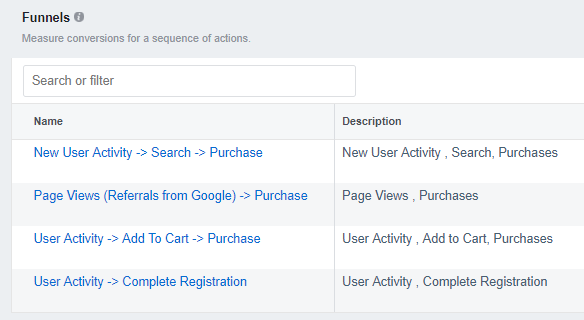
Funnels are updated daily and help to notice in time if a series of events built by you need improvement. For example, if at some stage the promotion of users abruptly stops.
With recent updates, Facebook began to introduce automated funnels. That is, if the machine learning mechanism of the system itself notices a repeated repetition of the sequence of events, it can build such a funnel itself and offer it to you for tracking.
The two subsections – Retention and Cohorts – all contain the same display as a linear graph and tables with cohorts, and their goal is to show how user engagement persists or fades with time.
What is their difference?
A hold is a report that shows the percentage of user returns to your product after the first interaction.
You can view data in a linear chart, and in a table, choosing between three interval options:
- By days – available only if you collectively view data for an interval of up to 31 days.
- By weeks.
- By months – available only if you collectively view the data for a period longer than 28 days.
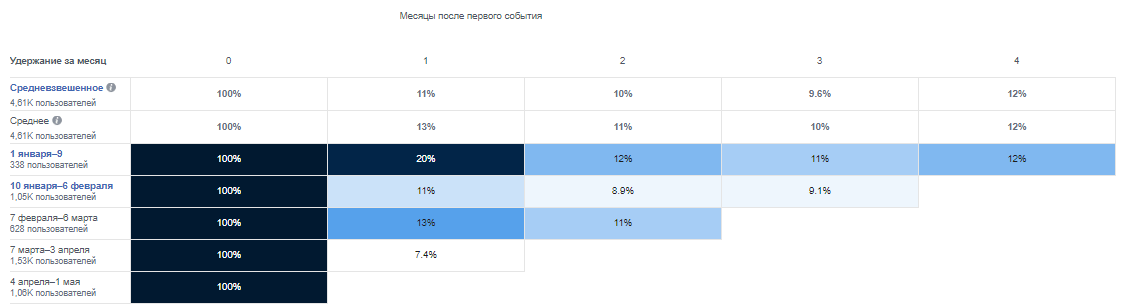
Cohorts also help assess the retention of customers, but this report already requires individual configuration, in contrast to the Hold. In particular, in Cohorts you select two events and a metric, by which you track the relationship between these events in time.
There are 4 of these metrics:
- Hold users – here you can view the percentage of users who commit action number 2 after action number 1.
- Holding costs – this option is available only if you compare two events with a value. Then you can find out how much the user’s spending decreases or grows for the event with the value # 1 and events with the value # 2.
- Cumulative number of events per user.
- Cumulative value – for this option it is necessary to have only the second event with value.
The data in the cohorts are also displayed in the linear chart and in the table, and you can view them in intervals of a day, a week, and a month.
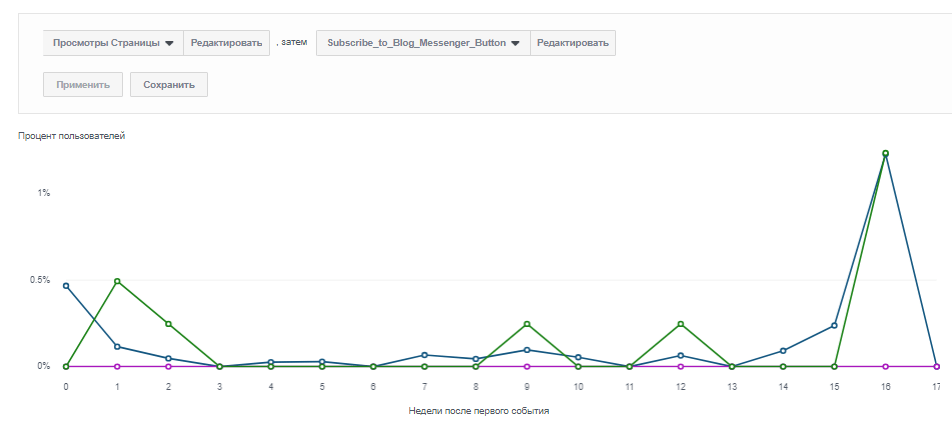
To whom Cohorts will be especially useful, so it is an online store with regular purchases, which in the context of the year can track which seasonal periods can be distinguished from customers of its brand.
A report in Cohorts can help you with the following conclusions:
- How much time a client needs to make a decision is particularly useful for services with a long decision-making cycle. You can choose the first event – the first page view or contact with the chat-bot of the brand, and the second event – the final purchase.
- You can also see in comparison which bundle is more stimulating the repeated interactions: for example, Chat-Bot + Buying or Blog-Article + Buying. Further, accordingly, you can advertise users either in Messenger for communication, or in a blog to read relevant materials.
- Also, you can understand how seasonality affects the growth or fall of shopping. Or to trace, which advertising campaign has brought you more repeated returns to the site.
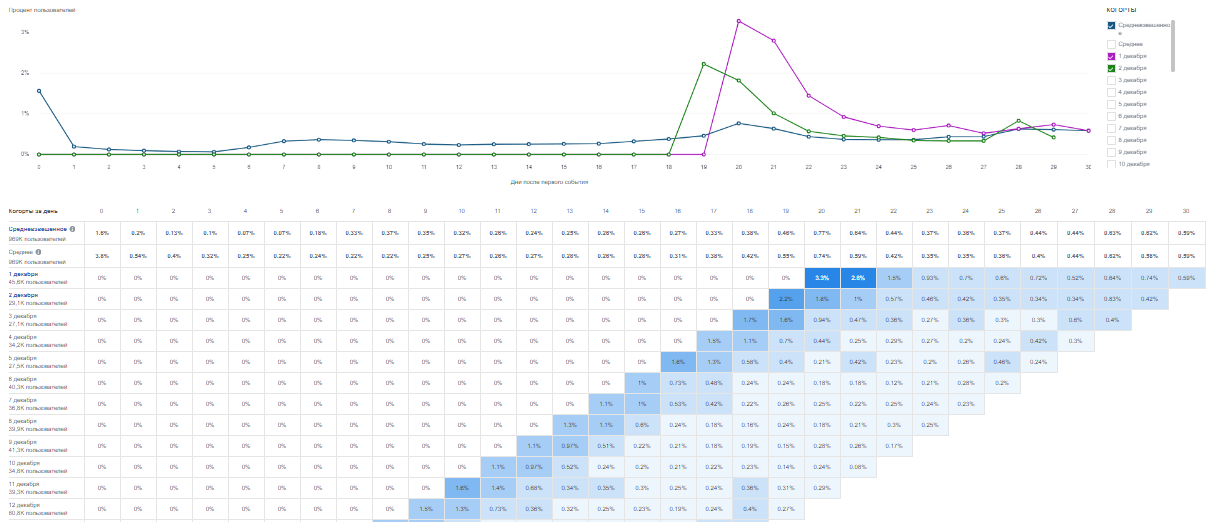
Each of the Analytics reports is worthy of attention. In order not to leave you with an incomplete picture of knowledge, we will shortly disclose the remaining several reports for you.
More important reports to mention
Percentiles are a report that allows you to draw parallels between the percentage of users and digital metrics.
Looking here, you can clarify for yourself a question of this type – if the most valuable are 3% of the audience, then what value do they bring?
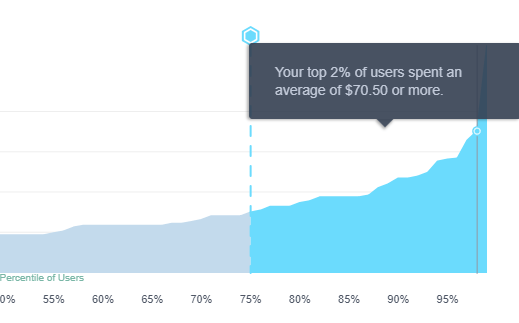
You can specify percentiles in the parameters to create an audience segment above, and then create an individually tuned audience from this segment. Let’s say you are setting the audience for people who most often looked at you on the page. More often than others – how many times? The Percentiles report just displays such information.
Events – this is a report that contains all the events (both standard like AddToCart, Purchase, and custom) that Facebook sees from selected sources. By clicking on an event, you can see a report with data on the users who completed it.
Event Debuggin allows to check if events and parameters are logging correctly by combining the following filters: by Event, by Device and by App Version. Here you can see the last 20 events registered within 24 hours.
Overlay is one of the most recent reports, which is especially useful in the context of multi-channel.
What you can learn from it, so this is what percentage of users interact with your brand through different channels and from different devices.
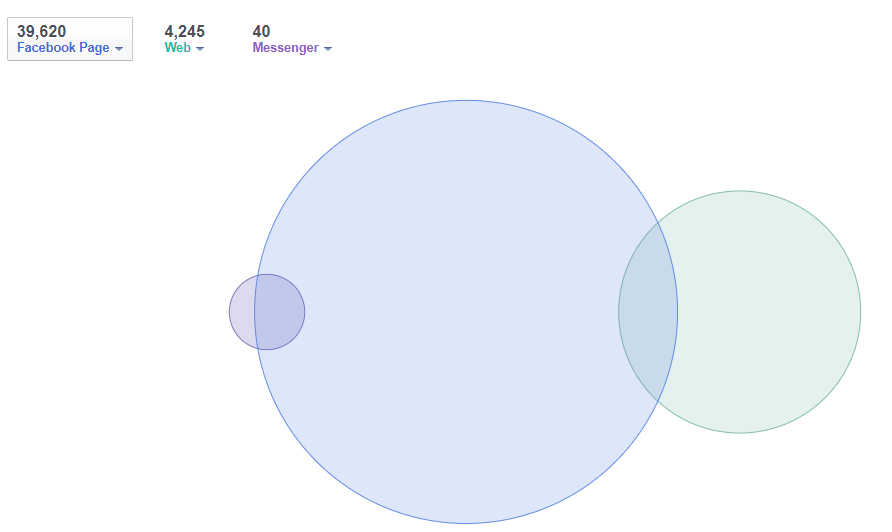
How many people in general and went to your business page, and wrote to you in the chat-bot? The Overlay report visualizes information of this type in the form of a Vienna diagram.
All is clear with the actions, now what’s with the money?
In order to track the money that business receives, you should set up Purchase event with the value and currency parameters.
Revenue is a report that helps you track purchases related to your brand.
If you have a Purchase event with values and currency settings, then here you will see the figures for the total revenue, the volume of purchases and the number of buyers.
Once you set up the value parameter to your event, you can track such data, as total revenue, average revenue per purchase, average revenue per paying user.
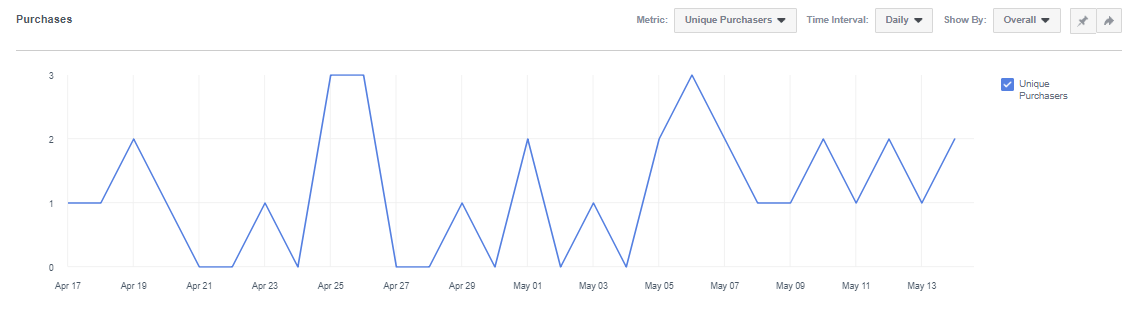
The information on purchases also goes to your Lifetime Value report. When measuring lifetime value, Facebook Analytics considers the revenue generated by users once they’ve started using your product and logged an initial interaction (example: App Install for apps, first Page View for websites).
If you’re looking at the line graph, then the x-axis displays the amount of time to make a purchase after initial interaction, and the y-axis displays the cumulative purchase value per user. In a table, each column displays a unit of time after initial interaction with the product, based on the time interval you selected (example: days, weeks), and each row displays a new cohort of users.
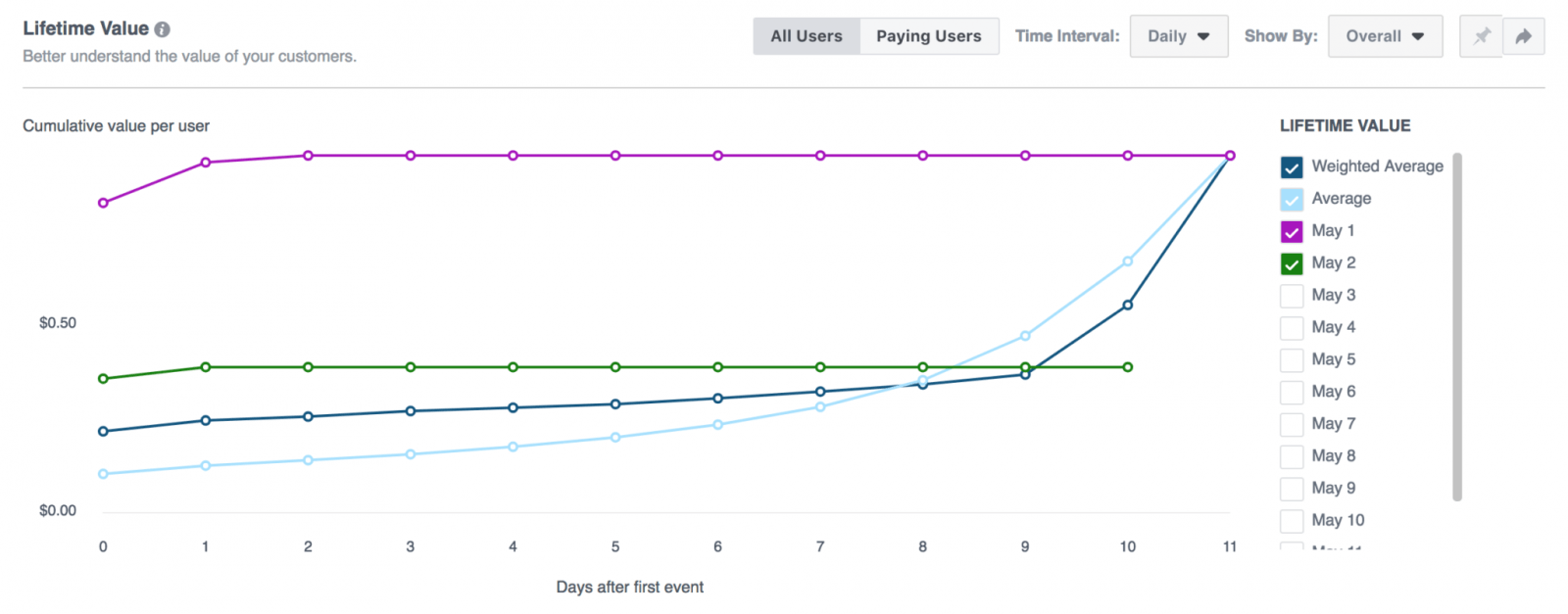
New Facebook Analytics machine learning mechanics
The construction of reports on events and comparative analysis require advertisers to perform preliminary planning and draw conclusions from all possible combinations of parameters.
At the same time, as Facebook attracts more and more advertisers to its analytics, on the one hand, the query for improving the tool grows, and on the other hand, the amount of data that can be used to improve is growing.
Since the beginning of the year, Facebook Analytics has already added a number of innovations that are built on the possibilities of machine learning, such as:
- Automated funnels,
- Automatic insights,
- Automatic Journeys.
AI solutions in Facebook Analytics are marked as “beta” or are accompanied by a warning that metrics and mechanisms are being finalized.
Automatic funnels.
The Funnel report also contains an automatic subsection called “Automatically Detected Funnels”.
With customized events on the site and in the application, the algorithm can count their number in the last 14 days, and – in case of obvious sequence – offer you an automatic version of the funnel. You can also edit it, and add additional steps to it.
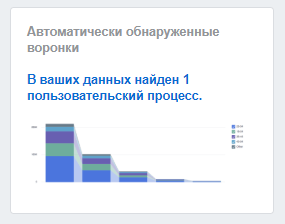
The freshest machine learning feature is the Journeys report.
It is only available if you select a group of event sources as your data entity.
To build it, you need to select the events and wait until it’s built. The essence of this report is to show how users are moving to the final conversions.
In this section, you can see the median path length for the client and the percentage of paths that resulted in the conversion (considering your choice of the final event). Instead of the final conversion, you can choose the time after which the tracking stops, i.e. the time-out.
What you’ll get is a picture of where the client started the path and where was the finale. This information will be gathered, provided all the possible channels of customer interaction with the business are correctly configured and connected.
Consider the specifics of your business
Remember that working with Facebook Analytics can be very different depending on your business. It is important to know the functionality of all options to know where to look exactly, and what to take to your own individualized dashboard for quick viewing.
You will be able to view detailed information on mobile sites and chat-bots only if you set up the corresponding events and parameters to them. We’ll talk about how to configure the parameters in the next article.
If you have found a spelling error, please, notify us by selecting that text and pressing Ctrl+Enter.