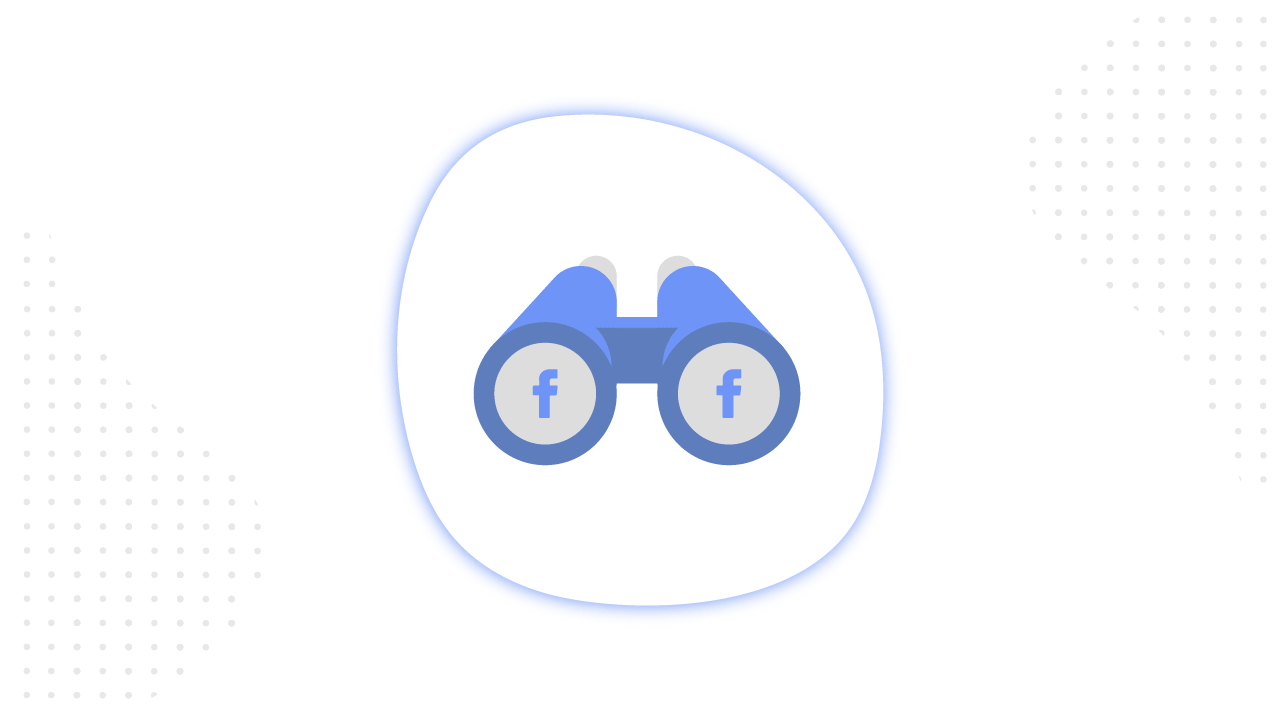Content
- 1 Why do you need to use Facebook Business Manager?
- 2 For What Do We Need Business Manager on Facebook
- 3 How to Create a Facebook Business Manager
- 4 How to Create/add a Second Business Manager on Facebook
- 5 How to set up a Business Manager on Facebook
- 6 Manage Business
- 7 Sell Products and Services
- 8 Advertise
- 9 Analyze and Report
- 10 Engage Customers
- 11 How to add objects to the Business Manager correctly
- 12 How to remove Facebook Business Manager
- 13 To Sum Up
Facebook Business Manager is a service for advertisers in the form of a command center with all account activities. In this article, you’ll find a complete review of all its functions and capabilities. We described in detail how to create and set up Business Manager in order to work with your projects more effectively.
Why do you need to use Facebook Business Manager?
Business Manager is a tool through which you can manage all aspects of marketing and advertising on Facebook. It is suitable for companies of any size and allows you to create advertisements, upload product catalogs, add payment methods, manage Facebook pages, Instagram profiles and other resources, providing colleagues and partners access to them. Answering the popular question “What is Facebook Business Manager” as simple as possible is a tool for managing all the resources of the Facebook network.
This free service allows the team to moderate many pages and advertising accounts of customers, and in addition helps to focus exclusively on work and not be distracted by the news feed, notifications and messages from friends.
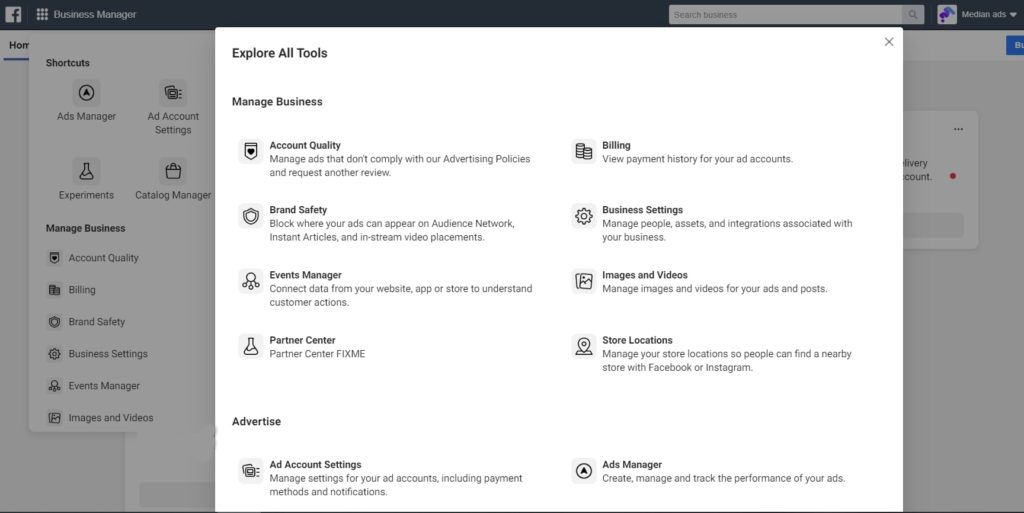
For What Do We Need Business Manager on Facebook
- Create multiple ad accounts. You can create separate ad accounts for each campaign that you work with or a client, pay for ads by choosing a method that is convenient for you, and organize objects by purpose in reports.
- Assign permissions to a large number of employees. You can give colleagues access to ad accounts, Pages, and other resources based on roles, and monitor their employment.
- Receiving statistics. You can analyze campaign performance in different accounts and generate reports on the necessary resources and people.
- Request access to Pages or ad accounts. You can request access to the Pages and ad accounts of clients as an advertiser or analyst.
Now, after we briefly described what the tool is and why it is needed, let’s move on to the functionality and consider it in detail. And we will start this block with an analysis of how to enter Facebook Business Manager and how to work with it.
How to Create a Facebook Business Manager
To create a Business Manager account, you need a personal Facebook profile, so if you don’t have one or don’t want to use it, create a new account. Existing pages and ad accounts are easy to connect to the service if necessary, no additional steps are required to do this.
If you are interested in the question: “how many Facebook business managers can be created from one account”, — no more than two. If you need to have more, you can team up with one of your colleagues or partners and create as many managers as necessary.
But back to the main thing – how to create a new Business Manager on Facebook. First you need to log in to your Facebook account. Go to the page, click “Create an account”, enter the company name, your name and work email address and click “Next”. After that, you need to enter information about your company and click “Submit”. Done.
Starting work with Business Manager, many users have a number of typical questions regarding the features of its use. Let’s immediately answer the most popular of them:
– How to log in to Facebook Business Manager. To do this, just open the business.facebook.com page in your browser and log in using your Facebook account.
– How to add a new account to Facebook Business Manager. There are three ways to do this:
- Adding an ad account, after which it is finally transferred to Business Manager, but this action cannot be undone. To do this, you must be its owner and administrator in Business Manager, since it is impossible to add an ad account that belongs to someone else’s Business Manager. In the future, access to this account will be carried out only through the business manager.
- Creation of a new ad account, after which it will permanently belong to this Business Manager. An ad account created in this way cannot be transferred to an individual owner outside who doesn’t own Business Manager.
- Request access to an ad account. If you need to work with an ad account that belongs to another company, you can apply for access to it. The administrator of the desired Business Manager can give you permission to do this.
To add an ad account to Business Manager, open “Business Settings”, click “Accounts” and “Ad Accounts”, then “Add”. After that, select one of the three proposed options: Add Ad Account, Request Access to an Ad Account or Create a new ad account.
– How to set local time in Business Manager Facebook? You can change the time zone of an advertising account in its settings. In this case, the existing advertising account will be deactivated, the advertisement will stop displaying, and a new advertising account will be created with a new time zone. However, if the ad account is part of Business Manager, you cannot change the time zone.
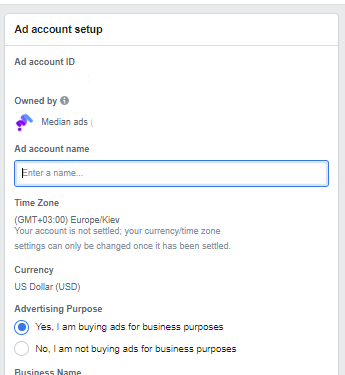
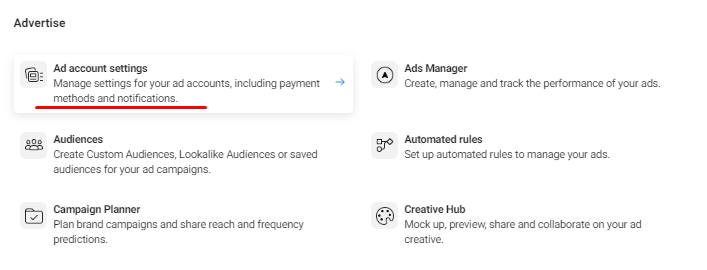
– How to change the name of the company in Business Manager Facebook. To do this, go to “Settings”, click “Company Information”. In this section, you will find your business information and you can edit it.
– What if the Facebook Business Manager is not created? If during the creation process you have any problems, most likely this is a simple malfunction of the system. Please try again after a while or change your browser. If the situation does not change, contact Facebook support.
How to Create/add a Second Business Manager on Facebook
To create a second Business Manager, you must repeat exactly the same steps as when creating the first, and after the procedure is completed, the “Create Account” button will disappear.
How to set up a Business Manager on Facebook
One of the important Business Manager’s elements is the provision of layers of access to all assets. It helps manage and control ad accounts, Pages, and catalogs. To avoid confusion, it’s better to transfer all pages, advertising accounts, and pixels you already have to Business Manager.
There are two layers of permissions.
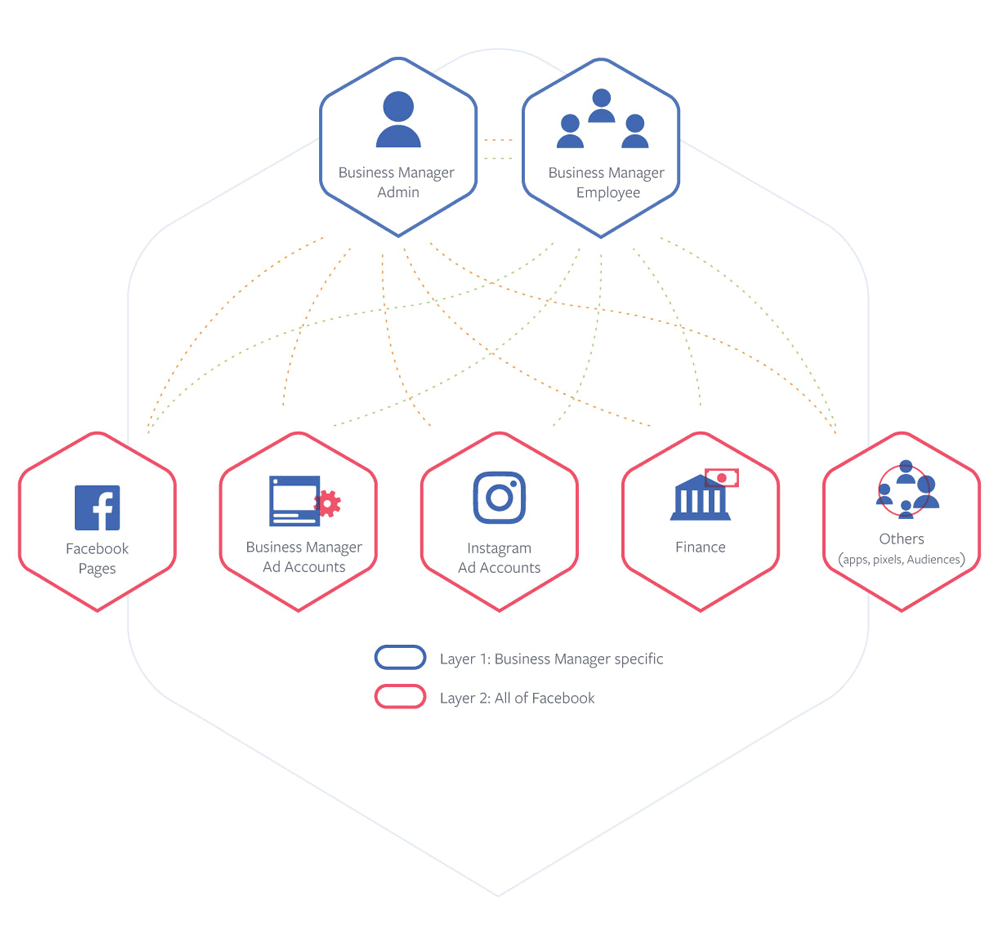
The first permission layer
The first permission layer allows adding people to your business as admins or employees.
► Admins control all components of a Business Manager. For example, they can add or remove people from the employee list, and modify or delete the business.
► Employees can view information in business settings but can’t make any changes. Admins can assign them the role of admin.
Add people here: Business Settings ⇢ Users ⇢ People
People are specific persons which are granted access to your account assets. You don’t have to be friends with people you assign roles to for your ad accounts and so on. They can never have to see your personal profile and you don’t have to see theirs either.
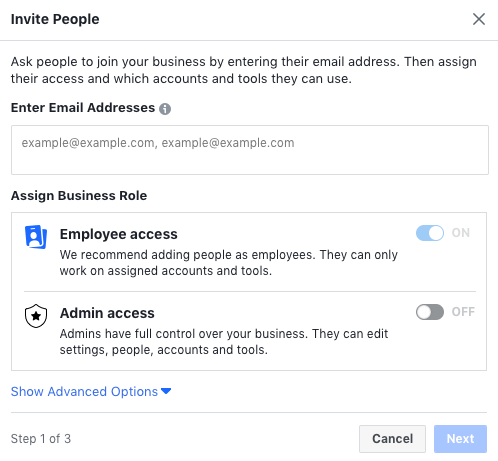
The second permission layer
The second layer allows you to share the access with partners or agencies to manage your business assets:
► Pages. A page can only live within a single Business Manager at a time. However, they can have multiple partners or individual accounts that manage ads on its behalf.
► Ad accounts help to promote connected pages and applications. Every ad account should have a person who is allowed to launch ad campaigns and an associated payment method. Ad accounts can be shared with any business but should be owned by the Business Manager of the company which is managing invoices.
► Business asset group. Admins can create business asset groups and use them to organize assets and the teams working on them. Access can be assigned to multiple people and grant them permissions to assets within the group. You can add ad accounts, pixels, offline events, pages, applications, catalogs, Instagram accounts, and custom conversions to the group of company objects;
► Applications. Apps can be owned by the Business Manager and shared with partners. App ID helps admins to indicate the people who download an application. An app in Business Manager can also be connected to one or more ad accounts.
► Lines of Business group together your advertising accounts and objects (apps, pixel, and offline event sets) and help measure and evaluate the results of campaigns across all advertising accounts.
► Pixels. In Business Manager, you are able to create up to five pixels, which can be shared with partners.
► Data sources. It track the actions users take on the site, in a mobile application or store. The data sources in Business Manager include: pixels, properties, catalogs, offline event sets, SDKs, custom conversions, shared audiences and event source groups;
► Audiences. Business Manager gives an opportunity to share custom and lookalike audiences with other ad accounts or agencies.
You can add partners here: Business Settings ⇢ Users ⇢ Partners
To add a partner, you have to enter a Partner Business ID for generating an invitation. They can check it by going to the Business Info in their Business Settings. Once you send the link, the partner must accept this invitation within 30 days or it will expire. A link may only be used once.
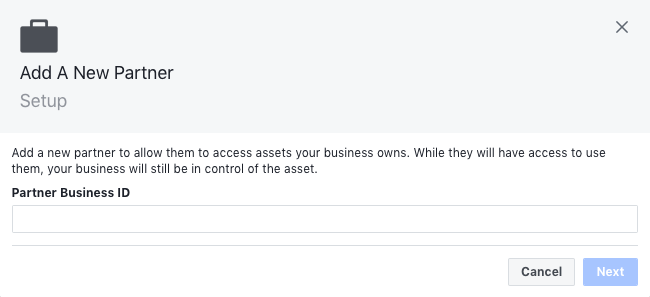
Once partners are accepting an invitation, they will be able to share permissions with their colleagues in order to help manage your account or run ads.
Additionally, Facebook offers to an option to add System Users. They represent servers or software making API calls to assets connected to Business Manager. Read more about them in Facebook for developers.
We sort out all permission layers. Now let’s see into each of the sections in Business Manager.
Manage Business
► “Store locations”. If your business has physical points, for example, restaurants or shops, in this section you can select the main page for representing the business and download information about all your shopping points, specify the work schedule, location, etc. With this option, you can target ads to people who are close to particular outlets.
► “Account Quality”. In this block, you can check the status of advertising accounts and Pages for the presence of ads that didn’t comply with Facebook Advertising Policies or other standards, and need to be checked again.
In this section you can find the billing information for your ad account: payment history, different charges, like when you made a payment, how much you paid, the reason you were charged etc.
► “Billing”. In this section you can find the billing information for your ad account: payment history, different charges, like when you made a payment, how much you paid, the reason you were charged etc.
There are also resellers which can help companies with ad serving processes. You are able to sign contracts with them, use cashless payments and receive official documents you need. The percentage that these companies take for work depends on many factors, for example, the currency you choose to pay for ad campaigns.
► In Events Manager, you can track and optimize the results of ad campaigns that use event data from a pixel. Additionally, it’s possible to collect data and optimize it with the help of custom conversions.
► If you don’t want to run your ads in some specific placements, you can create Block Lists. You just need to download .csv file including apps, websites, and pages within Audience Network, Facebook In-Stream videos and Instant Articles which you want to exclude. Additionally, you can also download a list of publisher URLs where adverts could appear and download reports with all placements where your ads run.
► “Images and videos” is a database with images and videos.
Sell Products and Services
► Catalogs can be used with various ad formats, including dynamic ads and carousel ads. Catalog Manager allows you to create and manage a catalog of your products, flights, hotels, real estate and more.
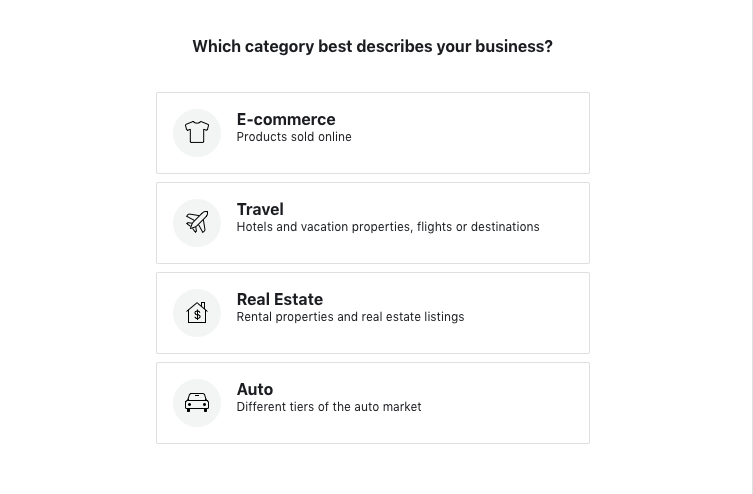
► “Commerce Manager” allows you to set up e-commerce so that people can find, view and buy your products directly on Facebook and Instagram. You can manage orders, view information and track payments right here in Commerce Manager.
Advertise
► The “Ad Account Settings” section refers to a specific ad account. Here you can:
- manage ad accounts: edit settings, set attribution window, add account roles;
- manage pages;
- manage billing preferences, add payment methods, set account spending limit;
- adjust all ad notifications you receive.
► Audiences. In this section, you can create lookalike, custom and saved audiences.
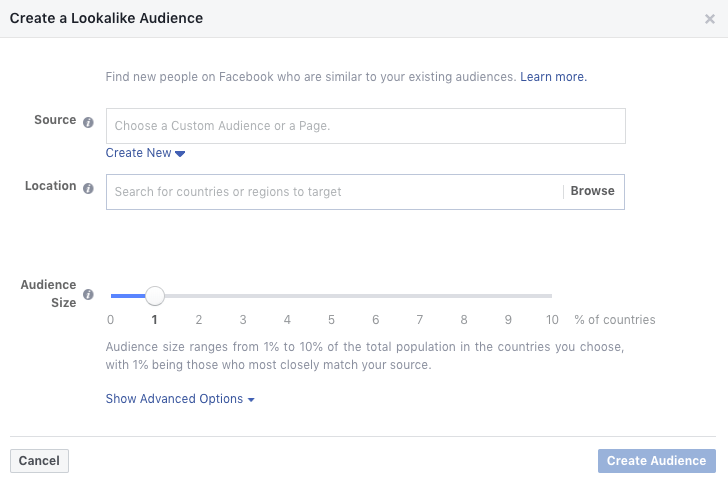
You have to choose a source audience for creating a lookalike one. Facebook recognized the common qualities (e.g. interests) of all members in it and find people who are similar to them.
Note that a source audience must include at least 100 people from one country in order to use it as the basis.
► An option “Automated Rules” you are able to create rules which will notify you about changes in your ad campaigns automatically.
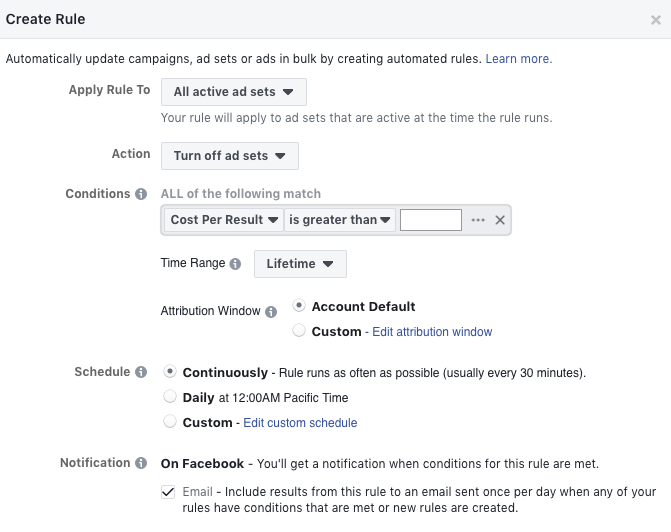
We don’t use this option, as we monitor all campaigns daily. With attentive control, there will be no surprises and you will able to understand what to expect tomorrow. For example, you may receive a notification that a certain ad campaign should be turned off, but you don’t understand the reason for this problem. However, in the case of complete understanding the nuances of the campaign’s work, you would decide only to adjust the settings.
► Creative Hub is a platform which allows organizing a joint work with your colleagues on ad mockups, practice in its creation, and be inspired by creative examples.
► Ads Manager is a place where all your active and inactive ad campaigns are.
► Campaign Planner — is a tool for creating, comparing and buying media plans, as well as sharing them on Facebook, Instagram and Audience Network. It’s only available to advertisers who use Reach and Frequency type of auction. This type is now only launched for certain ad accounts. You can learn how it allows you to reach a significant number of people predictably and control the frequency of impressions in ad campaigns on the Facebook online course.
Analyze and Report
►In Ads Reporting, you can create reports with all needed metrics and audiences, save them and send them to your email.
► Experiments combines multiple types of tests, formerly labeled as Test and Learn and Split Testing, allowing marketers to A/B test campaigns and measure conversion and brand lift in one place.
► Facebook Attribution is a free tool which is powered by the Facebook Pixel and can report on campaigns across Facebook, Instagram, Audience Network and Messenger. The reports will show you how Facebook ad campaigns are impacting actions throughout the customer journey.
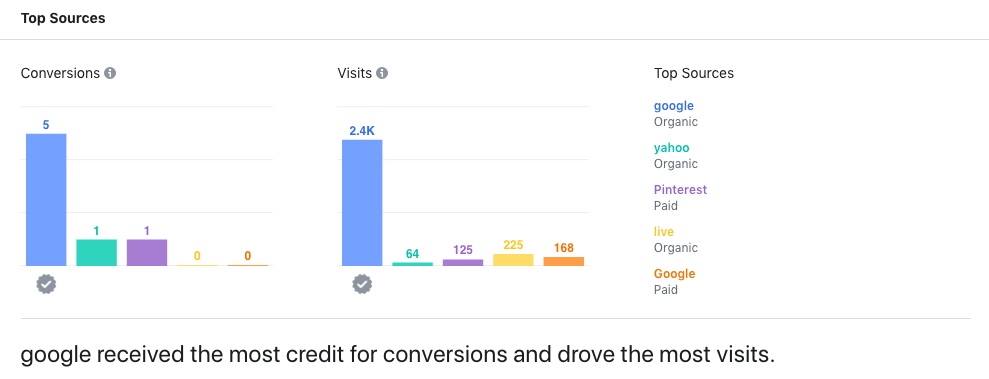
► Facebook Analytics is an analytics service for tracking user interactions with the product in connected data sources. It allows you to understand and optimize a complete customer journey across mobile, web, bots, offline, and more. How to work with it effectively and set up reporting correctly, read in our article “Facebook Analytics: Become the Master of the Reports”.
► In the “Brand Collabs Manager” tab, the system offers to find popular authors and public figures with the audiences that you want to reach. This option will allow you to work together on branded content that can be promoted using targeted ads.
► Facebook Audience Insights is an analytical tool for the detailed study of the target audience and search for insights which help to create the correct communication strategy. To figure out how to analyze data effectively, we suggest you take an online course from Facebook Blueprint.
Engage Customers
► In Page Posts, you find scheduled, published an ads posts. Here you can also create a new post.
How to add objects to the Business Manager correctly
In Business Manager, you can add management objects (pages, advertising accounts, apps, product catalogs). We already wrote about how to add an advertising account in the section “How to create a Facebook Business Manager,” and now we’ll talk about adding pages, applications and an Instagram account.
By adding a Page to Business Manager, you claim ownership, it cannot be owned by another person or company, and you must be its administrator for at least 7 days. In addition, you must be a Business Manager administrator. If the Page is associated with an Instagram business account, you also need to add this Instagram account to Business Manager.
To add a Page to Business Manager you need to open “Business Settings”, in the “Accounts” section select “Pages”, click “Add”, select “Add a Page”, enter a name or URL. Done.
To add Apps to Business Manager, you must also be its administrator, and also know the Facebook application ID. Next, you should open the “Business Settings”, in the “Accounts” section, select “Apps”, click “Add” and select “Add an App” or “Request Access to an App”. After that, enter its ID and click “Add App” or “Request App”.
To add an Instagram business account, you must own the username and password of this account, and, importantly, it cannot be owned by another company, since only one Business Manager can have ownership of any business account. If the business account is associated with the Facebook Page, you need to add both the Facebook Page and the Instagram business account to the Business Manager.
To add an Instagram account to Business Manager you need to open “Company Settings”, go to “Accounts”, then “Instagram Accounts”, click “Add”, enter the account username and password, click “Next”. After that, you need to select the advertising accounts and Pages that will be assigned to this Instagram account, and click “Next”.
How to remove Facebook Business Manager
If you want to delete the account in Facebook Business Manager, you should open the “Business Settings”, click “Business Info”, and then “Permanently delete the company” and follow the instructions on the screen.
Please note that it is impossible to recover a deleted Business Manager, and all content, event source groups, asset library and projects are lost. Moreover, after deleting a Business Manager, all-access you have to another business, as well as all permissions you’ve shared with another business.
To Sum Up
Facebook Business Manager is a powerful tool that allows you to:
- collect all assets in one place: pages, ad accounts, people;
- manage everything efficiently and safely;
- give different layers of permissions to colleagues, employees, and partner agencies;
- add several different formats and types of payment and more.
Subscribe to our Messenger chat bot or Telegram channel to stay tuned for the latest information on advertising in social media.
If you have found a spelling error, please, notify us by selecting that text and pressing Ctrl+Enter.